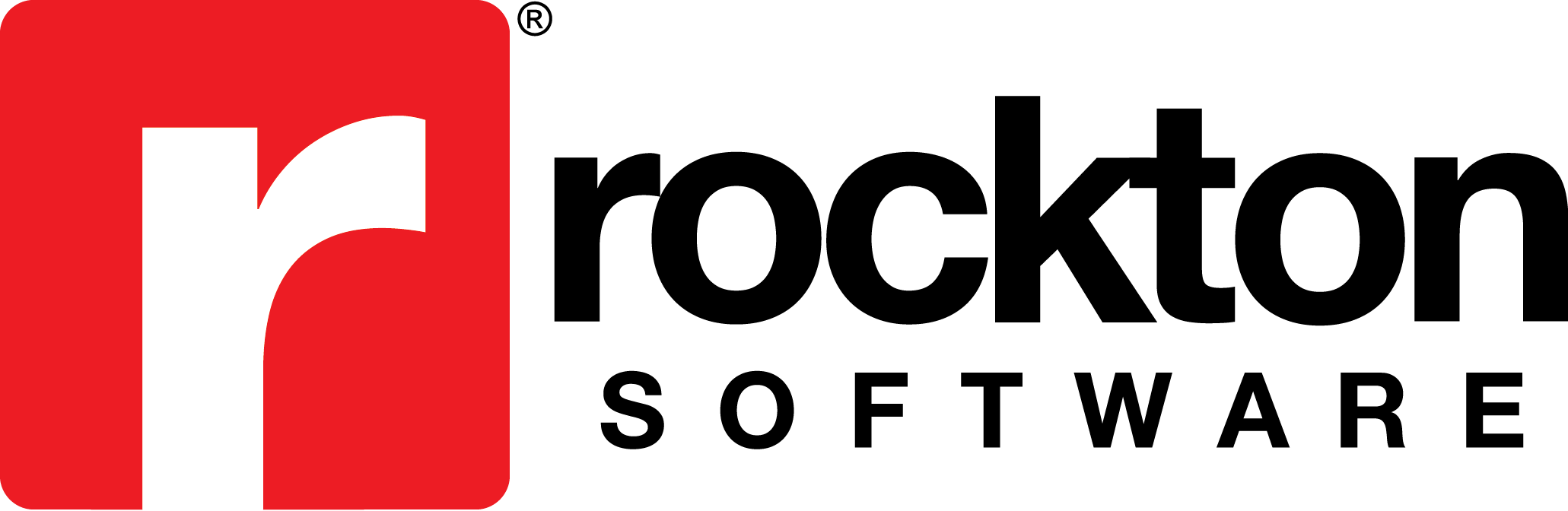Issue The 'Checking for Newer builds' process is taking several minutes to run each time a user logs into Dynamics GP on a Terminal Server. Cause There is likely a service stuck that is affecting the 'Checking for Newer builds' runtime. Resolution...
Knowledge Base
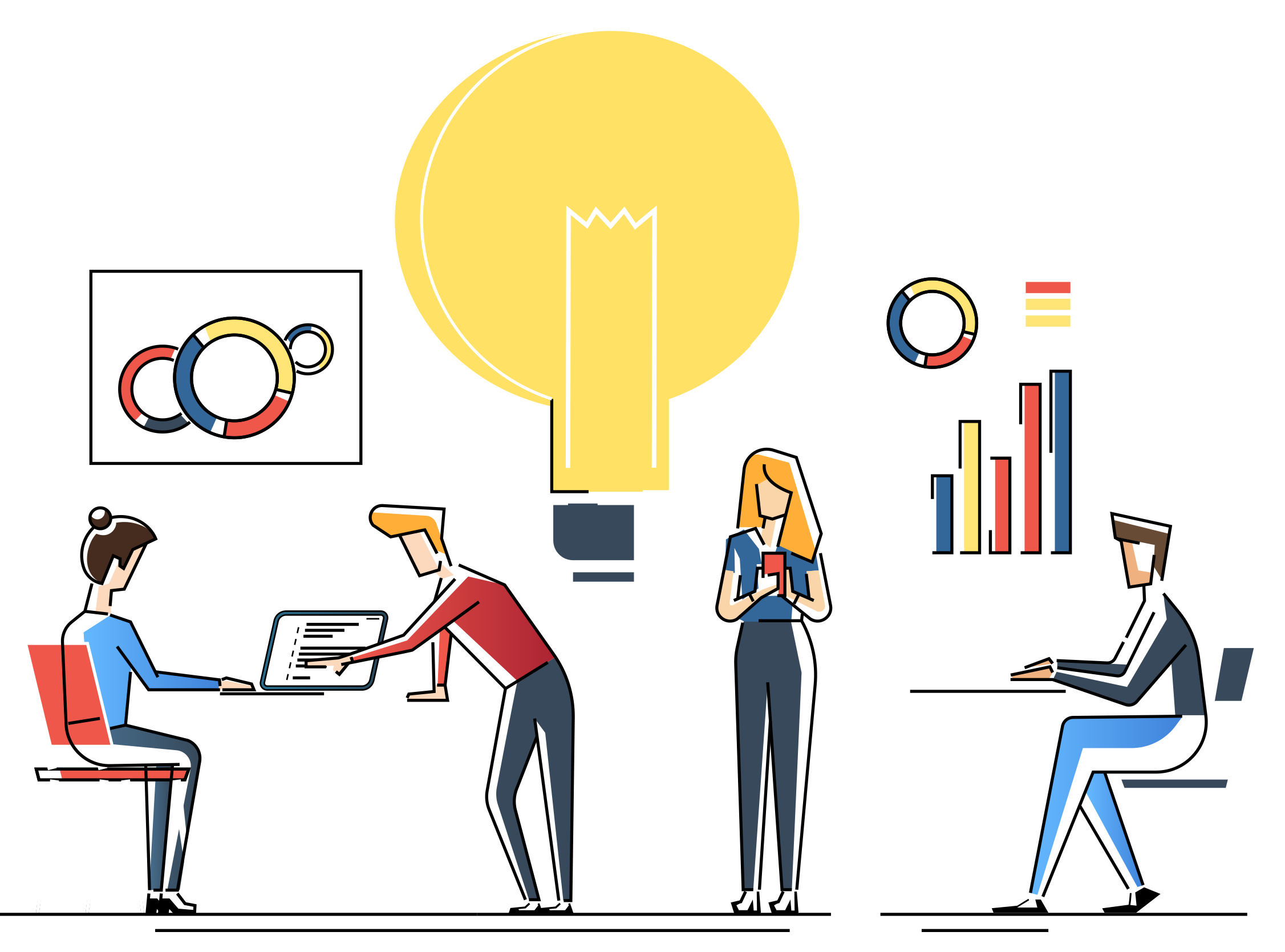
Create a New Security Task for SmartList
Subject: Explains how to create a new security task for SmartList. Resolution: Navigate to Microsoft Dynamics GP | Tools | Setup | System | Security Tasks. In the Security Tasks Setup window, open an existing task, or create a new task to find the...
Product compatibility with a 64 bit Operating System and a 64 bit SQL Server
Subject: You are using a 64 bit operating system and 64 bit SQL server and would like to use Rockton Software products. Information: All of our products will work in a 64 bit environment. Our product system requirements are the same as GP system...
Registration Key message Key is Invalid
Error After entering your registration information, you are receiving the following error message: Key is invalid. Causes Incorrect Site Name (See Resolution 1). Additional Users have been added (See Resolution 1). Upgraded the version of the...
Mass update/install of Rockton Software product chunk (*.cnk) file
Issue: You would like to do a mass update of the *.cnk file for Rockton Software products using a batch file. Recommendations: You can use this batch file information to do a mass update of workstation *.cnk files. *Please read all of the...
Where to Install Rockton Software Products
Subject: Explains where to install products purchased from Rockton Software to use with Microsoft Dynamics GP. More Information: Our products are 2-tiered just as GP is a 2-tier application. This means products are installed on the client side, as...
Installing a Rockton Product on a Terminal Server
Subject: Installing a Rockton Software product on a Terminal Server. Resolution: The installation steps are the same as found in the Install KB article, however, when you install on a Terminal Server, you must have Administrator rights and you must...
Upgrade Workstations and Servers when Using Automation
Issue: You use automation to upgrade workstations and servers and would like to upgrade Rockton Software products as well. Resolution: Typical GP product add-ons are installed by simply copying a .cnk file to the GP folder, as are Rockton Software...
Suppress or Disable the New Build Available Notification Message When Logging into GP
*The information here pertains to GP 10 and earlier. Issue: When you log in as a POWERUSER or Administrator, you receive a new build notification letting you know if a new build is available. You would like to suppress or disable the notification....
Installing a Rockton Product when Multiple DYNAMICS.SET Files Exist
Issue: You need to install a Rockton Software product but you have multiple Dynamics.set files. Resolution: Rename one of the Dynamics.set files to Dynamics.set. The name Dynamics.set is required in order for the chunk file to be able to update it....