Subject:
Explains how to create a new security task for SmartList.
Resolution:
- Navigate to Microsoft Dynamics GP | Tools | Setup | System | Security Tasks.
- In the Security Tasks Setup window, open an existing task, or create a new task to find the SmartList objects.
- In the Product list, click SmartList.
- In the Type list, click SmartList Object.
- In the Series list, click SmartList Objects.
- After the SmartList objects appear in the Access List pane, click the check boxes of the SmartList objects to which you want to grant access.
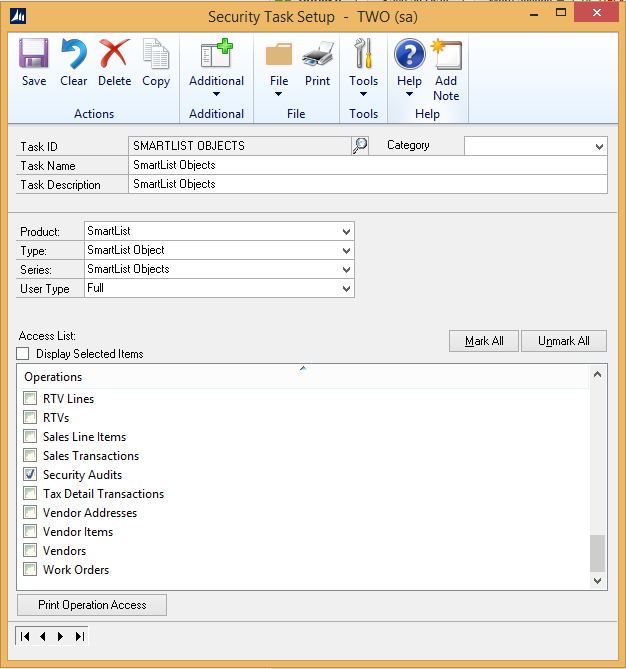
- Click Save.
More Information:
If you created a new task in Step 2, you need to add that task to new or existing Security Roles (Microsoft Dynamics GP | Tools | Setup | System | Security Roles) and opening an existing role or creating a new one and selecting the task you created.
If you created a new role in Step 8, you now need to assign that role to your users in the User Security window (Microsoft Dynamics GP Tools | Setup | System | User Security), opening an existing user and selecting the role you created.


