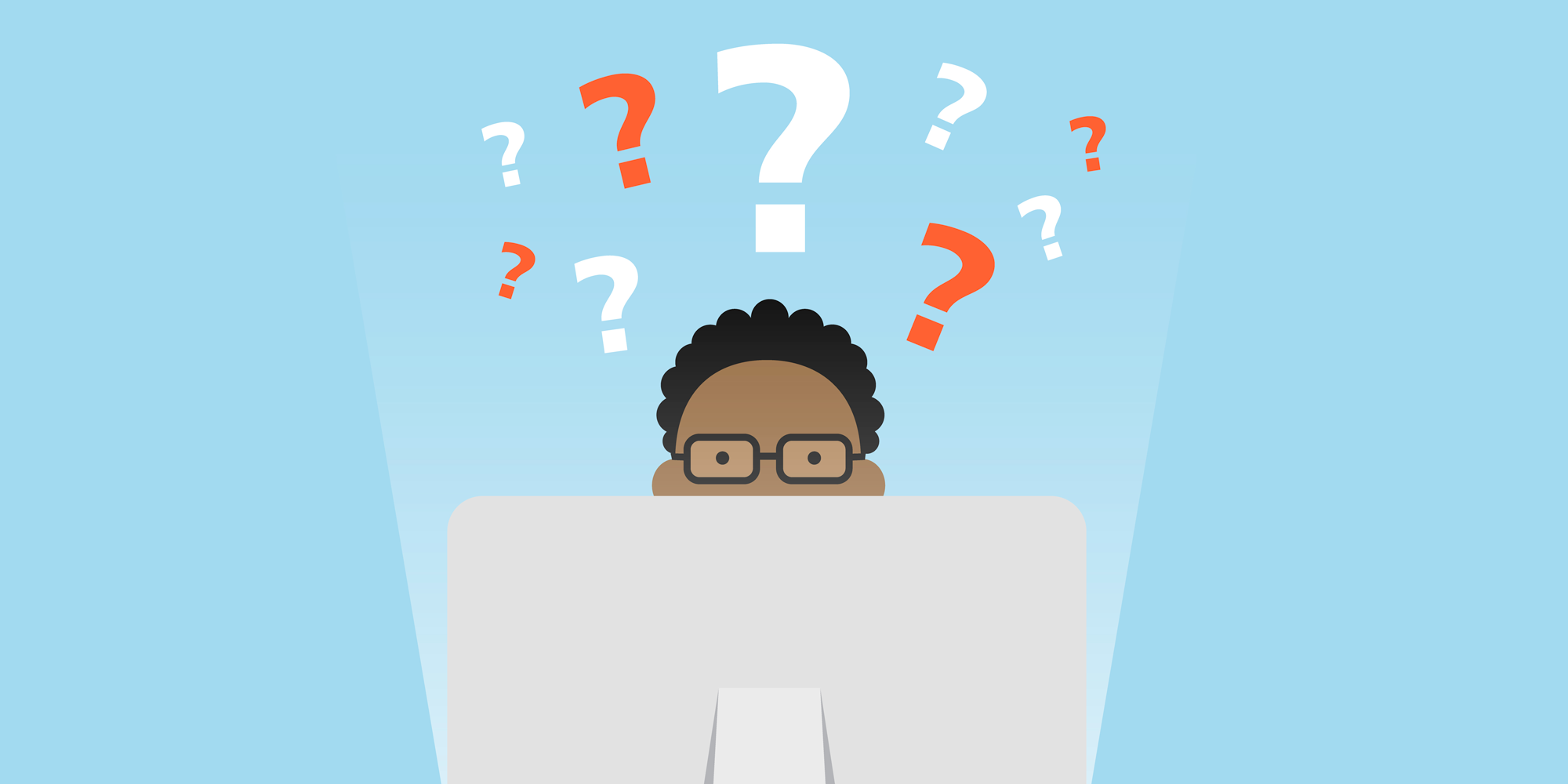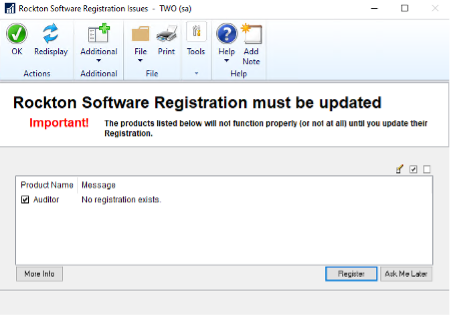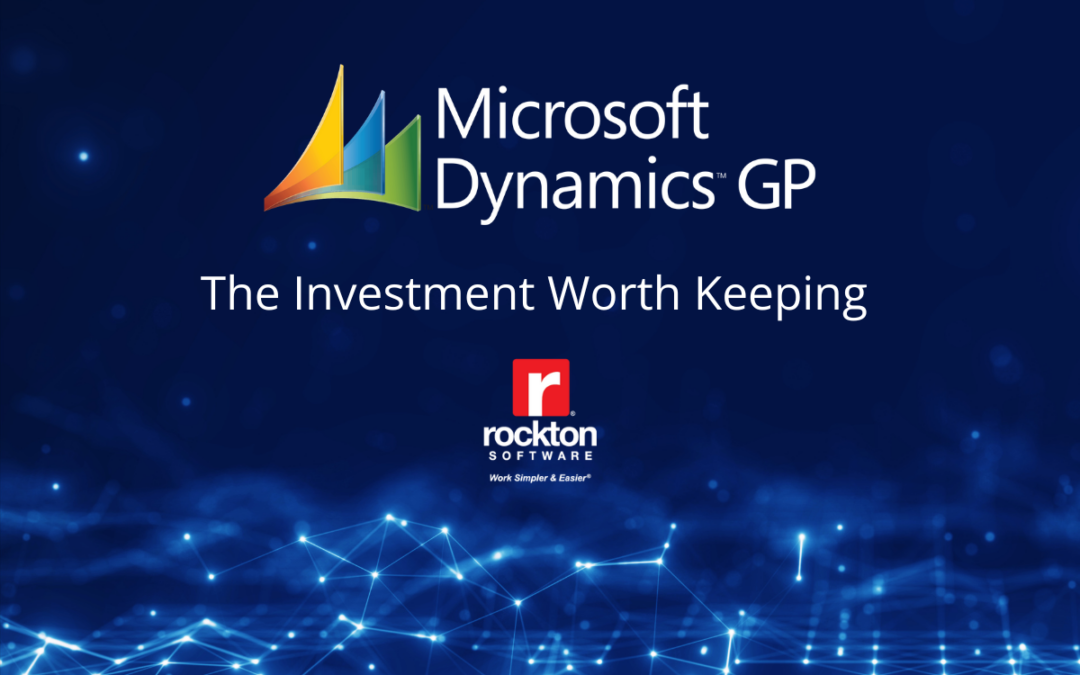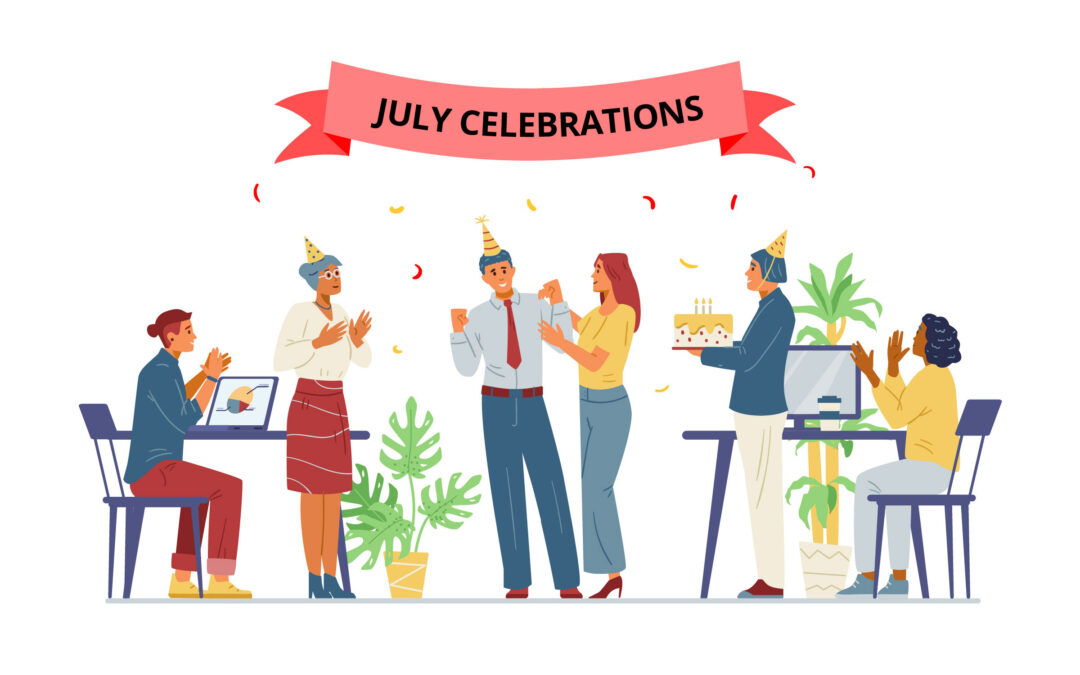Rockton Software has updated the product registration process for Rockton products in Dynamics GP 18.2 above. Here is a summary of the new registration process, including how to register your product.
Starting with Dynamics GP version 18.2 and above and build 9 for your Rockton Software products, the registration process has been simplified. You no longer need to worry about entering registration keys. Instead, the Registration window now displays the registration information for the product, including details such as the Site Name, User Count, and Dynamics GP version. This new registration process ensures a better user experience and reduce potential errors during product registration.
You can easily obtain your registration information with the click of a button.
Ways to Register
There are four ways to register your Rockton Software products from within Dynamics GP.
- Rockton Software Registration Issues window – This window opens when issues are found related to the registration. Mark the check box for the product to register and click the Register button to automatically register.
- Rockton Software Support window – You can access this window from Help and then click Rockton Software Support. Highlight the product from the Installed Rockton Products list and then click the Register button to automatically register the product.
- Registration window – This window can be opened from the product shortcuts and clicking the specific product set up and then click the Register button to automatically register the product.
- Manually import the registration file – From the product shortcut, open the product set up window and use the Import Registration button to import the file.
The registration file referenced in option number 4 is provided by the Rockton Sales team. If you do not have a registration file, you can contact them at sales@rocktonsoftware.com to request the file.
Validate Registration
The validation process ensures that your software is registered. Registration is validated regularly, whether you use subscription or non-subscription pricing.
For non-subscription pricing, if any of the product registrations are found to be invalid, the Rockton Software Registration Issues window will open after you log in. This allows you to attempt to register any invalid products.
If you use subscription pricing, the registration for all Rockton Software products currently installed in Microsoft Dynamics GP will be verified at several key points:
- During the installation or upgrade process.
- Upon completion of the Installation Wizard.
- Anytime a user logs in.
- When you close the Microsoft Dynamics GP Registration window.
When a regular user logs in, they will not see the registration validation process occurring as it happens in the background. However, when an administrator of the product logs in, they will see a progress bar and receive a notification if any issues related to registration are found.
To maintain the integrity of your Rockton Software product registrations, it is recommended to have an administrator log in periodically to oversee the registration validation and address any issues that may arise.
Registration Issues
When registration issues are found, the Rockton Software Registration Issues window opens. This window will list any products that are either not registered or have invalid registration. To retrieve the registration, simply mark the check box for each product that requires registration and then click the “Register” button. This will automatically trigger an attempt to register each of the selected products.
In most cases, even if no valid registration currently exists for the Rockton Software products selected, a temporary registration will be provided. This temporary registration typically has an expiration period of 30 days. This allows you to continue using the software while addressing the registration issue.
If the software registration cannot be obtained, temporary or otherwise, a message is generated indicating there was a problem. The text of the message appears next to the product in the list. This message serves as an alert that further action may be required to resolve the registration issue.
Managing your product registration in Dynamics GP is simple and easy. If you need to make changes to important registration details such as Site Name, User Count, or Dynamics GP version, or for any other registration-related needs, you can reach out to the sales team as sales@rocktonsoftware.com for assistance.