Subject:
How to set up a SQL Table Audit on the ACTIVITY table to track the activity of a user logging in or out of Dynamics GP.
Resolution:
In order to capture a user login to Dynamics GP, you must use a SQL Table audit on the ACTIVITY Table. The steps to do this are:
- Login to GP as the sa user.
- Navigate to Microsoft Dynamics GP | Tools | Setup | Auditor | Audit Groups.
- In the Audit Groups window, you can select the System Group (if one exists), or create a new group by entering a Group ID and Group Description.
- Click the plus sign on the right side of the body of the window and select SQL Table Audit.
- In the SQL Tables window that opens, type Activity in the Search field and tab off the field.
- Double-click ACTIVITY as shown below:
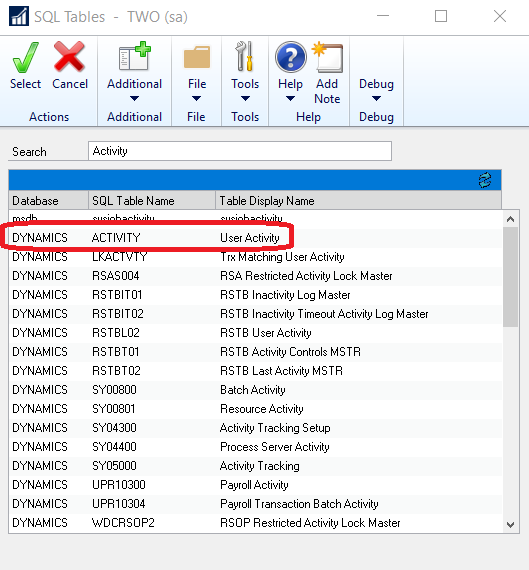
- In the Auditor SQL Table Maintenance window that opens, check the following:
- Under Tracking options, check all three – Adds, Deletes, Changes.
- The Audit box for USERID and CMPNYNAM
- The Ref box for LOGINDAT and LOGINTIM as shown below:
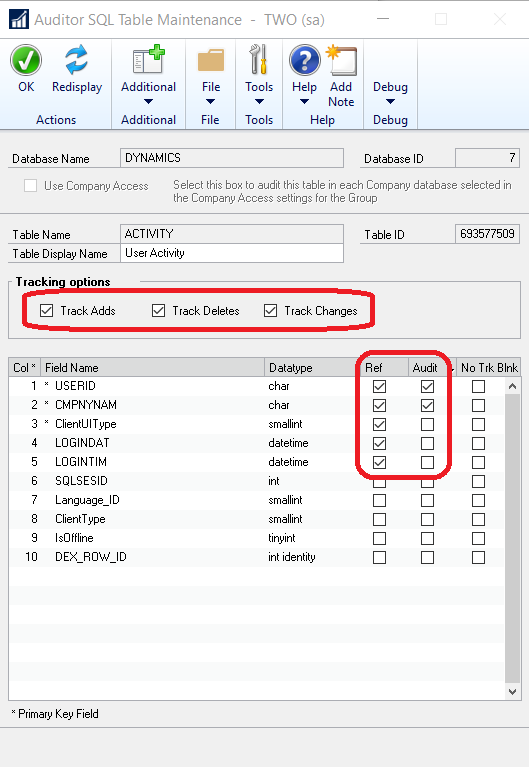
- Click OK to close the Auditor SQL Table Maintenance window.
- Click Save in the Group Maintenance window.
- Close the Group Maintenance window.


