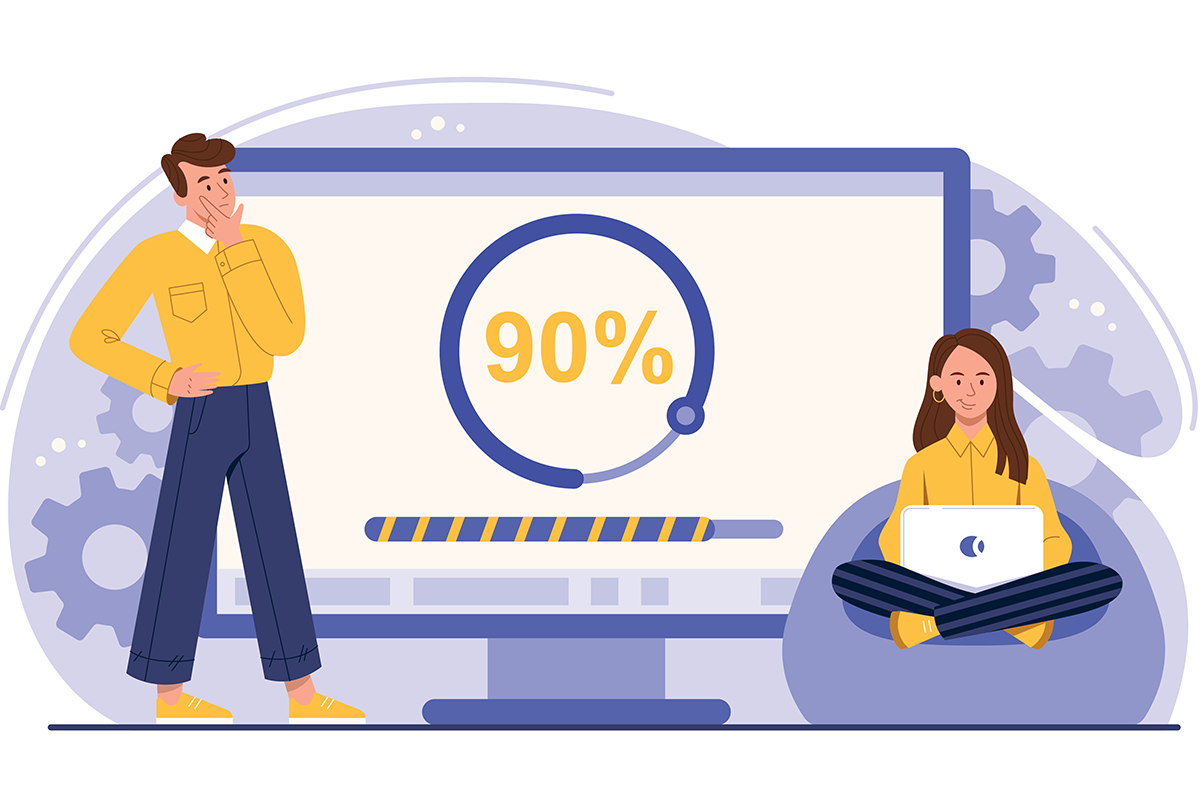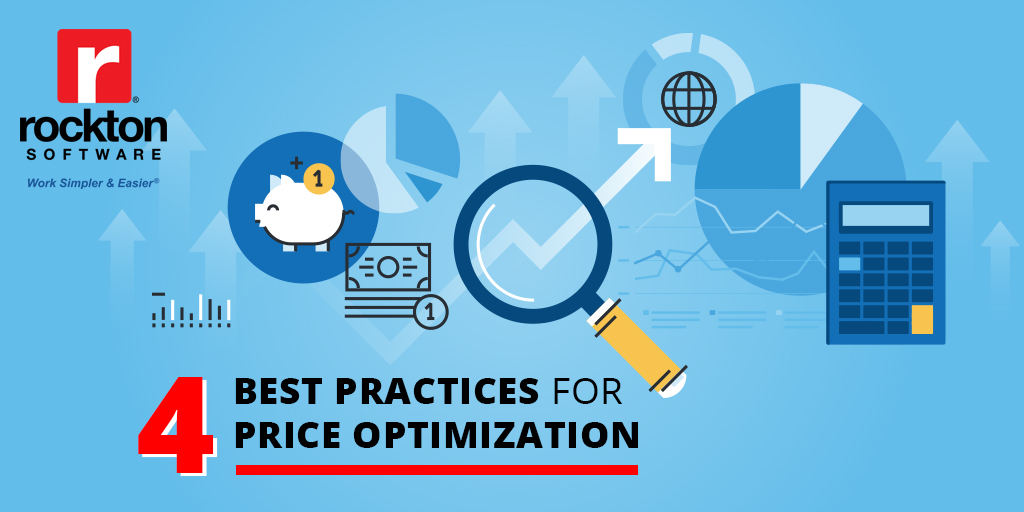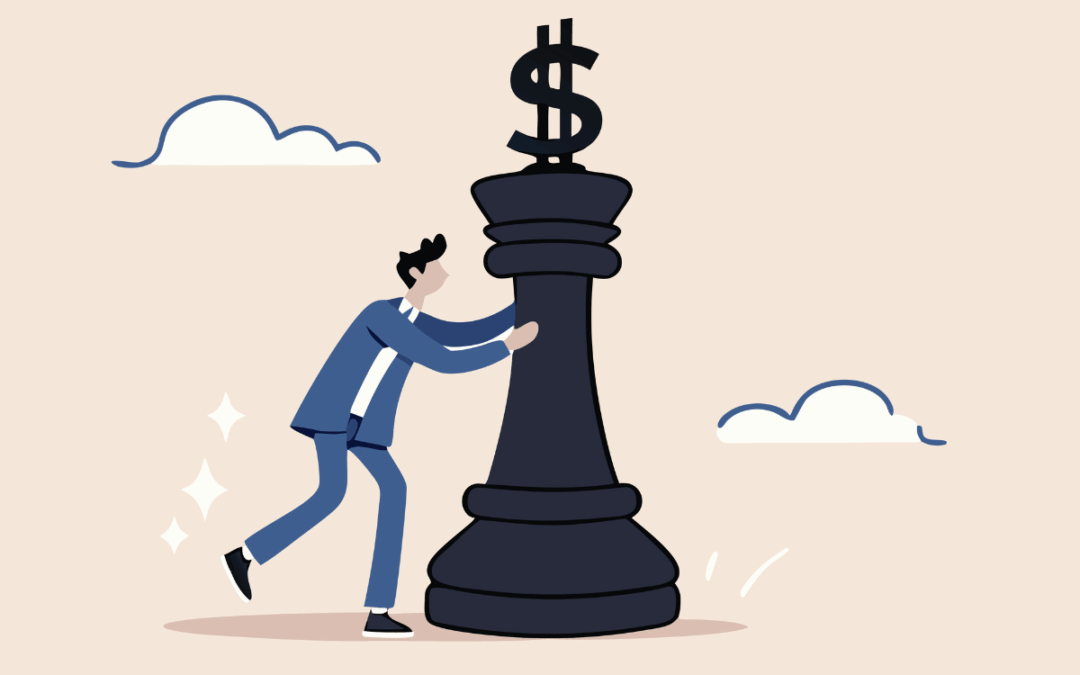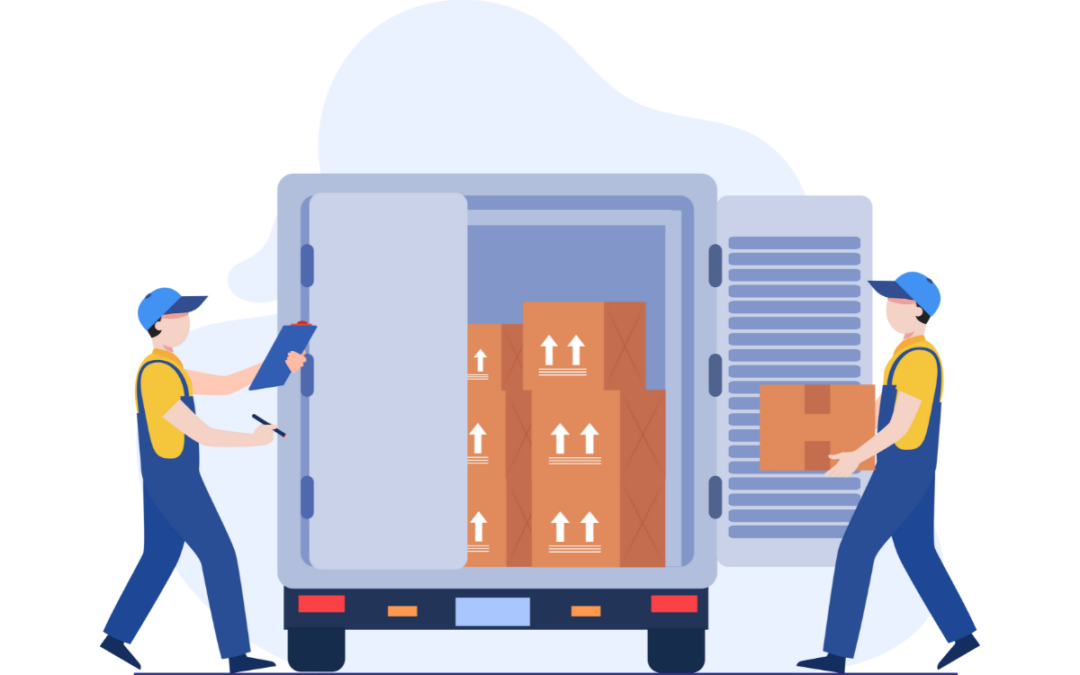In this fast-paced business environment, one of the main barriers to implementing a technological change is the assumed hassle of setting up the new system. We feel your pain! That’s why we’ve taken the stress out of the software installation process with our products! Our experienced Rockton Software team is here to help.
Software Installation for Dynamics GP Add-Ons
Having a quick and easy implementation for third party products in your Microsoft Dynamics GP system is important to your business, your customers, your users, and of course, your wallet. Maybe you are trialing a brand-new product or perhaps it’s time to upgrade your current product. Either way, software installation and implementation can be a daunting task.
If you’re looking to install a Rockton Software product for the first time, for a trial period, or to install a newer build of a Rockton Software product, it’s as easy as these steps!
Tips for Quick and Easy Rockton Software Installation
If you’re looking to install a Rockton Software product for the first time, for a trial period, or to install a newer build of a Rockton Software product, it’s as easy as these steps!
- Download the correct Rockton Software product version that corresponds to the Microsoft Dynamics GP version you are currently running.
- Have all users log out of Microsoft Dynamics GP and make a complete restorable backup.
- Extract the downloaded Rockton Software product’s zip file, then find and right-click on the setup.exe file, for example SmartFillSetup.exe, and then click Run as Administrator.
- Install the files to the correct Microsoft Dynamics GP code folder. For example, the typical path for the Microsoft Dynamics GP 2018 code folder is: C:\Program Files (x86)\Microsoft Dynamics\GP2018.
- Right-click on Microsoft Dynamics GP, and then choose Run as Administrator.
- Choose Yes to Include new code.
- Log in as sa.
- On the first install, go through the Installation Wizard, which will automatically open.
- Finish the install by performing steps 3-6 on all workstations that have Microsoft Dynamics GP installed.
Rockton Software is Here to Help
In addition to products that will make your work simpler and easier®, we provide support, implementation and training services along with custom development to ensure you receive the maximum benefit from your Dynamics investment. Our extensive knowledge base is available 24/7 for Rockton Software products. We also provide information on which versions of Microsoft GP we currently support, and what to do if your product is no longer supported. If you have any issues at all with a Rockton Support product, we’re just an email away!
While you’re at it, here’s a short video on the simple and easy SmartFill software installation, whether for a free 30-day trial period or full registration keys. For more information, contact Rockton Software at sales@rocktonsoftware.com.