Error: When trying to view a Diagnostic Log in Acumatica, user receives the message: You have insufficient rights to access the object (RPMPricingDiagnosticsInq) Cause: The user does not have rights to the Diagnostic Log Inquiry Window Resolution:...
Knowledge Base
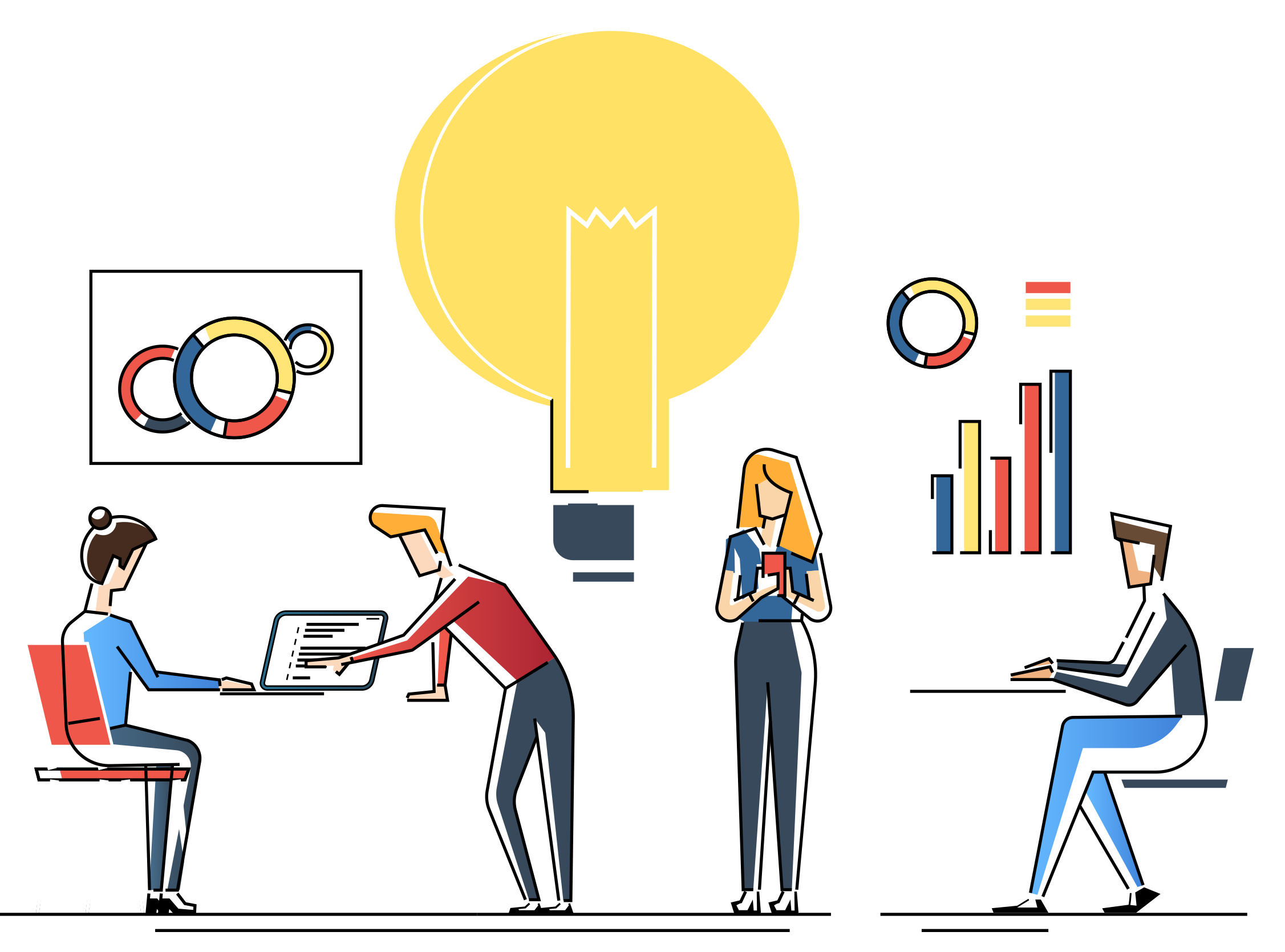
Sales Order Processing to Purchase Order Processing Link in Dynamics GP
This article provides an overview of the SOP (Sales Order Processing) to POP (Purchase Order Processing) link in Dynamics GP. Overview When there's a shortage on a sales line item or an item is back-ordered, you can generate a purchase order for...
Drop-Ship Transactions in Microsoft Dynamics GP
Drop-ship transactions involve items shipped directly from your vendor to the customer without being received into or sold from your inventory. Marking Items as Drop-Ship Entire Sales Document To mark all line items on a sales document as...
Split Receipt in Microsoft Dynamics GP
This article discusses the handling of split receipts in Dynamics GP. More information After you post a Purchase Order Processing receipt, you may notice that two receipt layers are created. For example, if your receipt was for a quantity of...
Sales Order Processing Quantity Shortage Options in Microsoft Dynamics GP
This article will discuss quantity shortage options available in Sales Order Processing. More Information In Sales Order Processing, scenarios often arise where the ordered quantity surpasses the available inventory. This can occur due to...
Architectural Overview of Rockton Pricing Management
Rockton Pricing Management (RPM) is a sophisticated software system designed to streamline and optimize pricing calculations. This overview aims to explain the functionalities and components of RPM, providing insights into its operation, including...
How to use the Dynamics GP Help Within GP
Subject This article discusses the information in the Dynamics GP Help file. More Information GP Help will help you learn about the fields, buttons, and processes in Dynamics GP. One of the most useful ways to use GP Help, is inside of any...
Enhance Efficiency with Posting Report Access in Dynamics GP
Subject: In this document, we'll explore how to optimize efficiency with posting report access in Dynamics GP. More Information: Do you often find yourself exiting various posting reports while in the middle of the posting process? Instead of...
Microsoft Dynamics GP User Preferences Window
Subject This article discusses the User Preferences window, and some of its available options/settings. More Information Various options and settings in the User Preferences window are often overlooked time savers and allow a user to make some...
Mass Assign Site in Inventory
Subject This article discusses how to mass add an Inventory Site to multiple Items More Information This process can be useful when a new location ( Site ) has been created. Mass assigning the Site to multiple items speeds data entry, allowing use...


