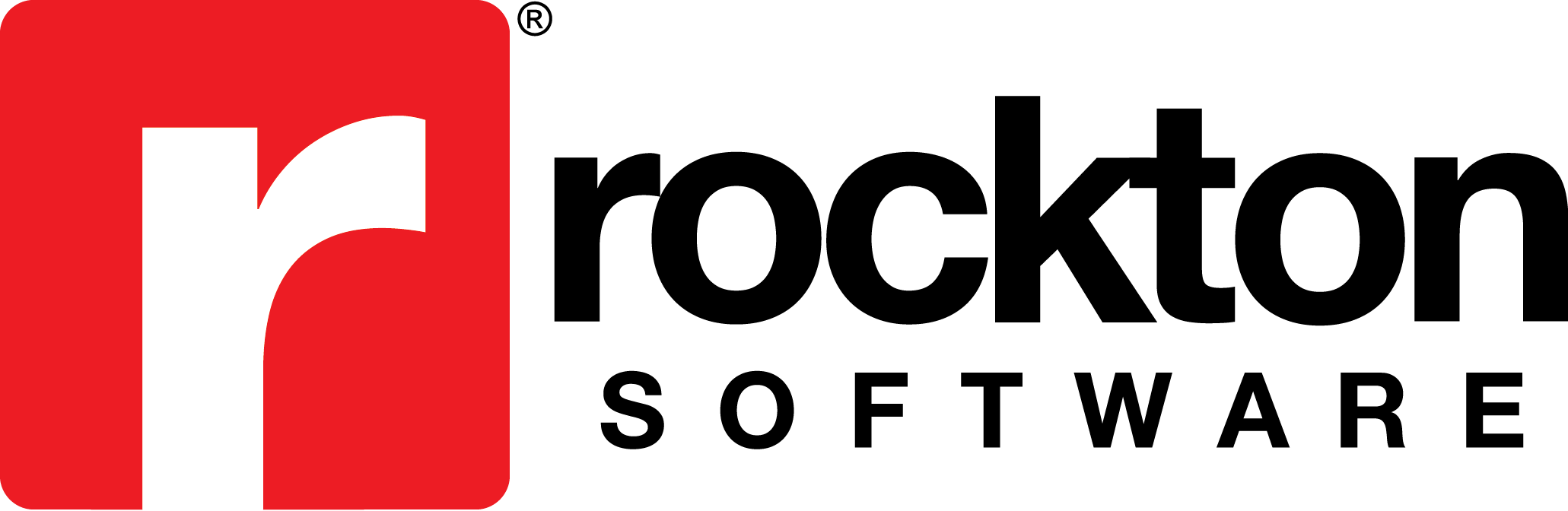Issue:
You need to install a Rockton Software product but you have multiple Dynamics.set files.
Resolution:
- Rename one of the Dynamics.set files to Dynamics.set. The name Dynamics.set is required in order for the chunk file to be able to update it.
- Next install the Rockton Software product, by running the .exe file.
- After the install is finished, rename the Dynamics.set file to something like Dynamics1.set.
- Repeat steps 1 – 3 above for each additional Dynamics.set file you have.
Note: If you are referencing a different Dex.ini you will need to find the RSTB_LocksPath entry in that Dex.ini and copy/paste it into the GP application folder Dex.ini file where you are currently installing our product. If the RSTB_LocksPath entry is already existing in the Dex.ini, then you will want to replace that line with the one you just copied from the different Dex.ini.