Subject
This article provides information on Rounding Rules in Rockton Pricing Management (RPM), including the options available and how to set them up.
Information
Rounding Rules allow you to assign rounding preferences for prices. When applied to a Price Calculation or Price Schedule, the price will be rounded to the value specified within the rule. This flexibility allows you to apply a rule for consistent rounding in a particular direction or to define a specific rounding increment, which could result in a predetermined amount or multiple of a given number.
To create a new Rounding Rule, follow the steps below:
- Log into RPM.
- Under the Pricing menu, click Rounding Rules.
- Click Add New.
- Enter a descriptive Rounding Rule Name.
- In the Rounding Direction Option field, select one of the following.
- Down
- Nearest
- Up
- From the Rounding To Option drop-down, select Ends In or Multiples Of
- Lastly, enter the Amount in which to round in the Rounding Amount field.
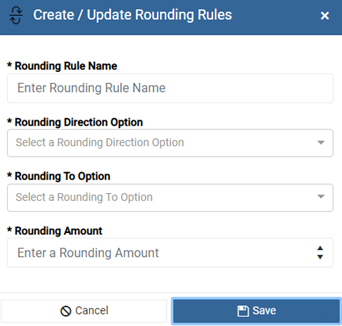
For example, you may want round down to the nearest multiple of .05.
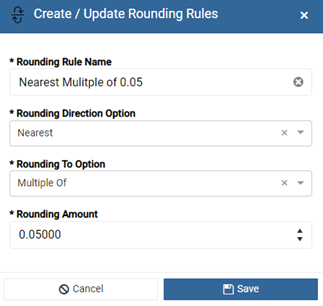
Or round up to the nearest .99.
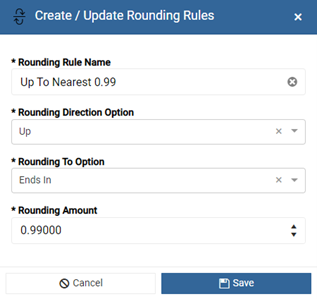
More Information
For more information on configuring Rounding Rules, please refer to the following knowledge base articles:


