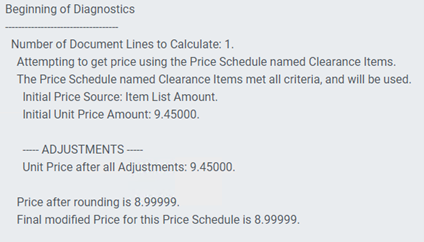Subject
This article provides the steps on how to set up a rounding rule so the price rounds to the nearest .99. For example, if the price calculates as $8.77, then RPM returns the price of $8.99. If the price calculates as $8.22, then RPM returns the price of $7.99.
Resolution
A local garden shop wants to clearance their summer plants and need to change the price to always end in .99 so they know it is a clearance item.
To set this up in RPM, follow these steps.
Create Rounding Rule
- In RPM, click Rounding Rules from the Pricing menu.
- Click Add New.
- In the Rounding Rule Name field, enter a descriptive Name. In this example, we’ve entered Nearest 0.99.
- In the Rounding Direction Option field, select Nearest.
- For the Rounding To Option, select Ends In.
- Enter .99 in the Rounding Amount field.
- Click Save.
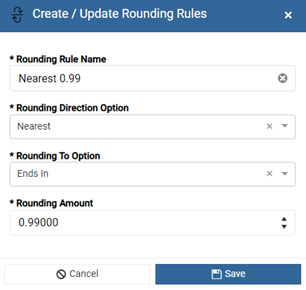
Assign Rounding Rule to Price Schedule
- In RPM, click Price Schedule from the Pricing menu.
- Select the Price Schedule from the list and open it. In this example, we are using Summer Plants.
- In the Rounding Rule field, select the Rounding Rule created from the previous steps.
- Click Save & Close.
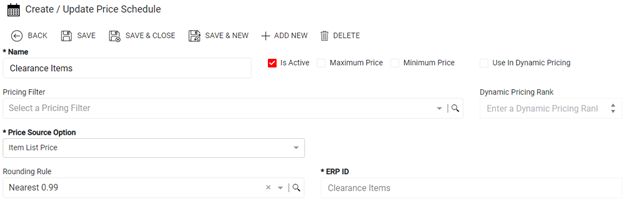
Use Pricing Test Scenario
Pricing Scenario’s allow you to review the current pricing and verify it is correct. Using the Rounding Rule and Price Schedule above, check the price.
In this example, we are working with two Items.
Begonia – List Price = $8.77
Geranium – List Price = $9.45
- In RPM, click Pricing Scenarios from the Tools menu.
- Click Add New.
- Enter a Name for the Pricing Scenario, such as Rounding Rules Testing.
- In the Price Schedule field, select your Price Schedule.
- From the Item lookup, select your Item.
- Select a Unit of Measure for the Item.
- If the Currency does not default, select the Currency.
- Click Save.
- Click Execute.
- Click the Results tab and note the Last Returned Price.
View Diagnostic
To see how the price was found and calculated, Click View Diagnostics from within the Results tab.
Pricing Diagnostics – Begonia:
List Price = $8.77
Returned Price = $8.99999
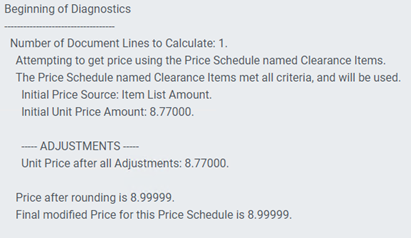
Pricing Diagnostics for Geranium:
List Price = $9.45
Returned Price = $7.99999