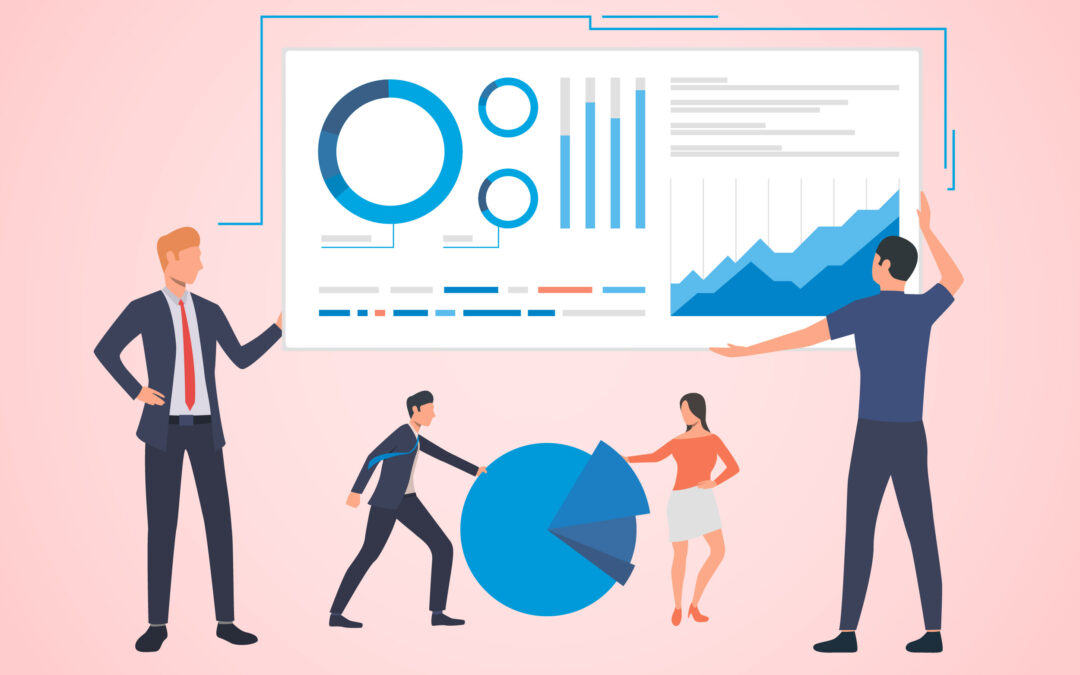Dynamics GP has, from early on, built into its core system a feature called Activity Tracking. This feature allows for lightweight auditing of certain steps or missteps inside of Dynamics GP. It has limitations, but it also might be a tool worth enabling if it meets a need for your company.
It has a simple interface and can be found in the GP menu system under Microsoft Dynamics GP >> Tools >> Setup >> System >> Activity Tracking.
![]()
You can enable types of Activities using the upper half of the window, using the Activity Type dropdown to choose one of five settings. The first set of trackable activities is logins and logouts.
In the lower half of the window, you choose which Users and Companies for which to enable Activity Tracking.
Note you must select each User on the left and enable the companies you want to Track for each User. The Mark All button only checks the companies for the selected user, there is not an option to choose all users and all companies.
Also, the setup of which companies to track is global, in the sense that you can turn a company on or off for the selected Activity Types. You cannot track one Activity Type for one company and exclusively track a different Activity Type for another company. It’s all-or-nothing on what a company tracks. The upper half of the setup window is “what” to track and is independent of the “who” to track in the lower window.
As an example, I enabled the Failed attempts to login for all companies. Afterward, I exited GP, tried to log in with the wrong password, and then successfully logged in. The results were found at Inquiry >> System >> Activity Tracking.
![]()
Dynamics GP understandably was unable to capture the Company from the login window (because the failure to login happens before you get to a Company selection screen). The failure to login was captured. Note the wrong password used was not captured.
The next Activity Type is Access Tracking:
![]()
Not shown are options for Successful Attempts to open a Window, Print a Report, or Execute a Service Procedure, followed by Failed Attempts to Execute a Service Procedure.
By “File” they mean “Table”, and so if you are using Security in GP, and someone attempts to access a Table, Window, or Report unsuccessfully, those will get tracked if marked. If Security is not enabled, these tracking features will not function. To turn on Security for a given company, log into that company and navigate to Tools >> Setup >> Company >> Company. Check the Security checkbox in the lower right quadrant of this window.
Next up is File (Table) Tracking:
![]()
The options are the cross product of tracking Additions, Deletions, and Modifications to Master, Setup, and Trx (Transaction) Files (Tables).
When records are added, changed, or deleted, only the Company, User, Date/Time, and Primary ID are tracked. For instance, adding or deleting a customer will only yield information that the Customer ID XXXX was added or deleted. If the record was modified, the log will only show a modification occurred for record XXXX. It does not show what was modified. Here’s the results of adding, modifying, and deleting a customer:
![]()
Next is Process Tracking:
![]()
This would be helpful to know who ran a given Process at a given time.
Finally, we have Posting Tracking:
![]()
This list of features contains over 50 options for Entry windows in the Financial, Sales, Purchasing, Inventory, and Payroll modules.
Here are results of posting a simple GL Journal Entry:
![]()
Activity Tracking has been around in GP since its inception, and it’s not talked about much except for its limitations. Yes, some of these features are helpful. A more robust auditing solution like Rockton’s Auditor can track all of these things plus so much more. Mainly, when changes occur to tables, it’s nice to know what, specifically, changed, as well as the old value and new value.