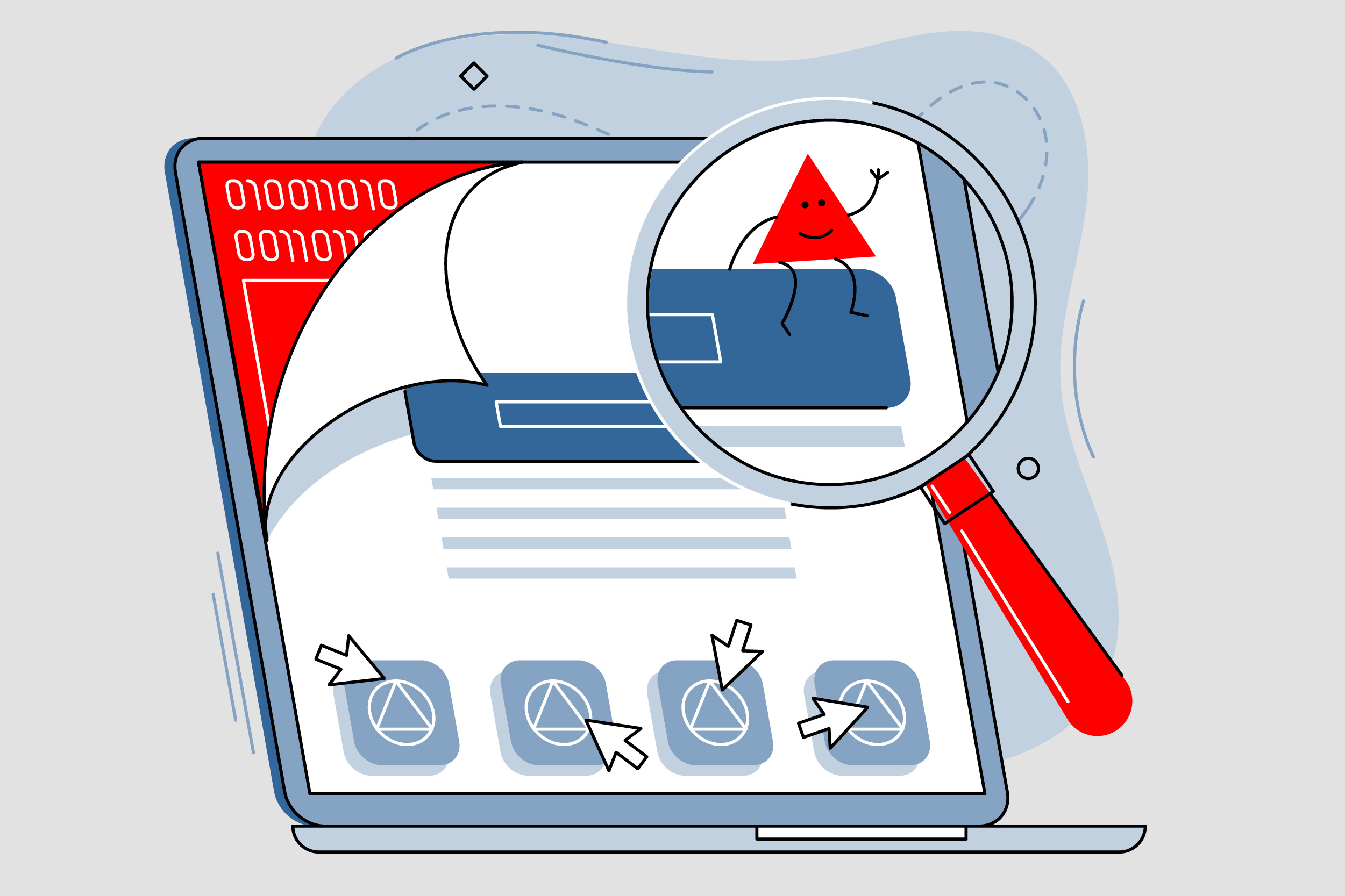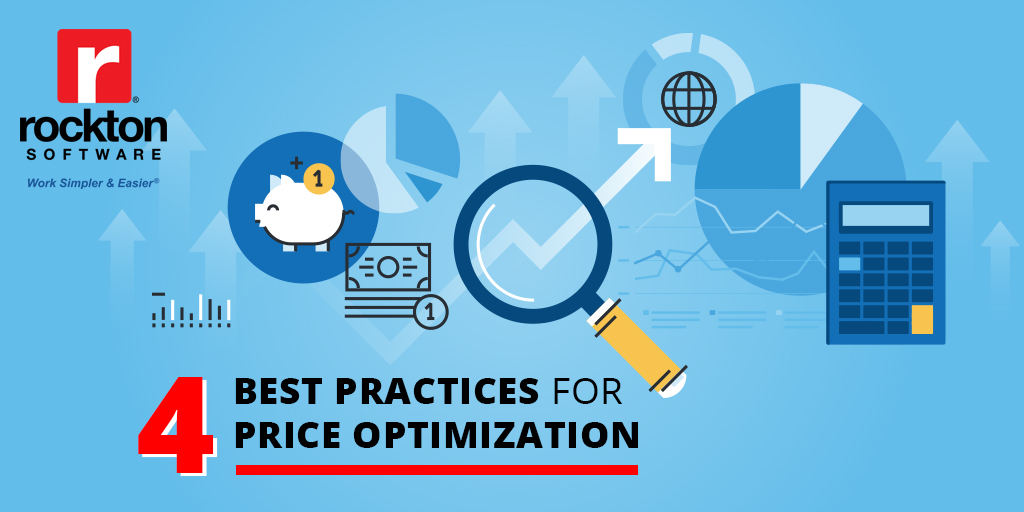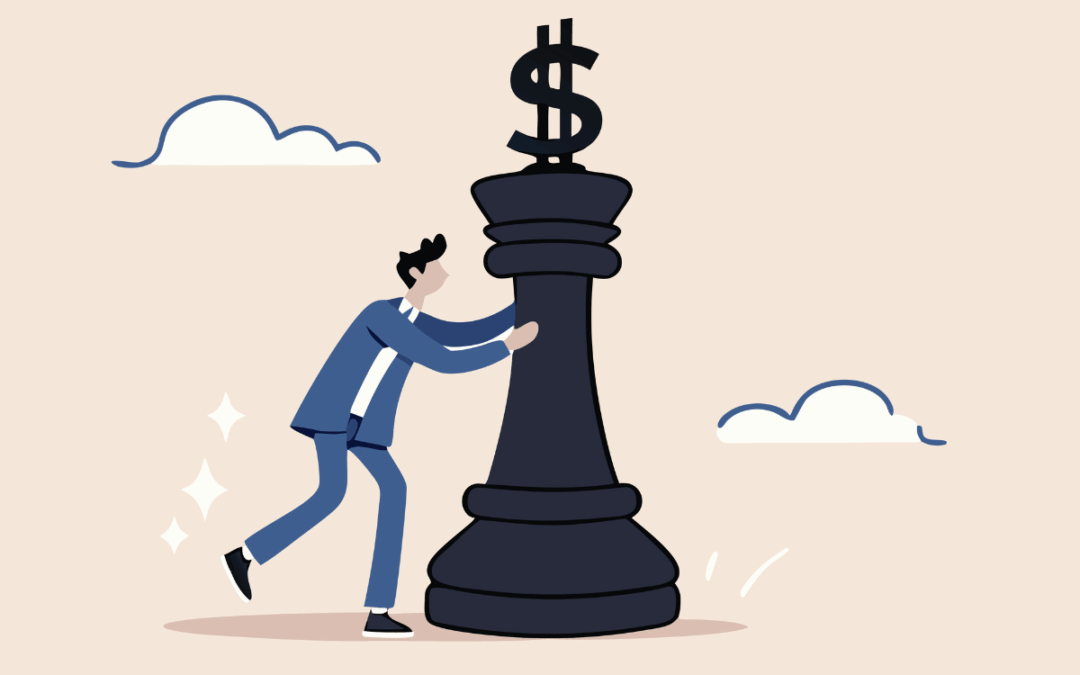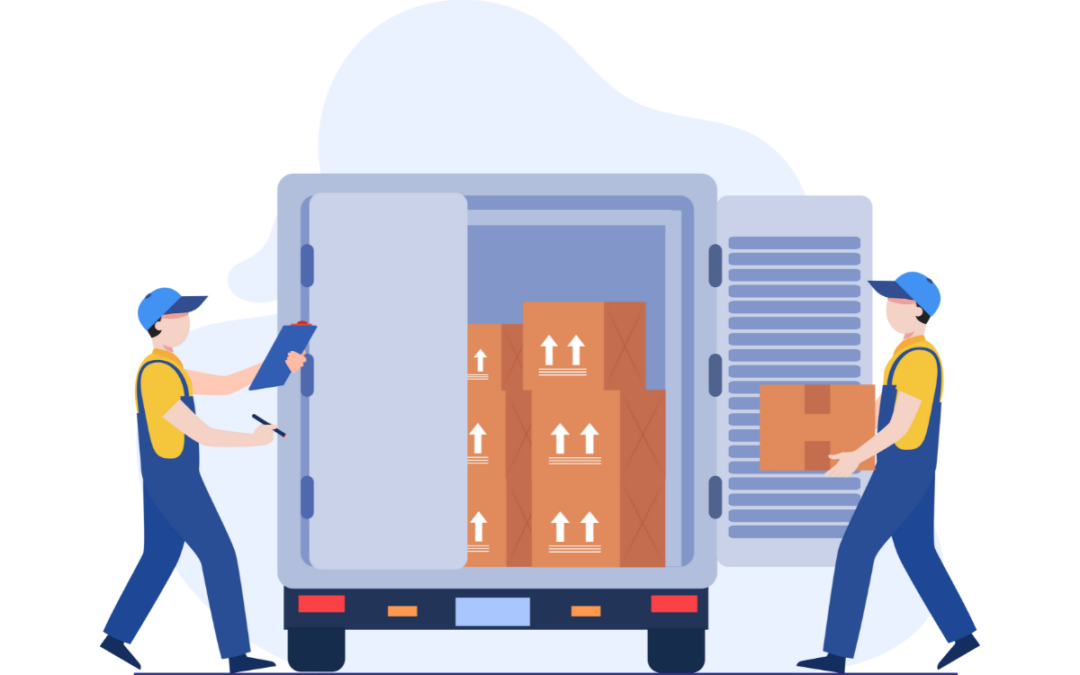27 tools in one convenient package – that’s what you get with Dynamics GP Toolbox. Developed with you in mind, Dynamics GP Toolbox will help optimize, streamline, and improve your user experience. Dynamics GP Toolbox is customizable for your needs, meaning you don’t have to use all 27 tools. Pick and choose which ones fit your business best. Let’s show you how to start working simpler and easier in Dynamics GP!
How to Install Dynamics GP Toolbox
So, your heart has settled on Dynamics GP Toolbox, and now you’re ready for installation. Start by picking one machine that you’d like to extend your user capabilities. We should warn you the first machine will take a little longer than the rest so plan accordingly. Onto installation — for optimal results, begin by simply right clicking the ToolboxSetup.exe in the install folder and choose to run as administrator. Afterwards, launch Microsoft Dynamics GP. A prompt pops up to include new code. Then, the install wizard will run for about a minute or two. Once the wizard completes its run, the tools will be available to you.
If you have more than one machine, follow the instructions above on the remaining machines and choose “yes” when prompted to include new code. You won’t need to run the wizard again so the installation will be faster on the others.
Need a helping hand with installation? We offer implementation and training services you can learn more about here.
Which Tools Should You Use?
Dynamics GP Toolbox includes 27 tools, but you don’t have to use them all, whichever tools fit your business needs. For a full list of tools in Dynamics GP Toolbox, click here. Before you enable any of the tools, first have a discussion with your relative team members about what tools you plan to use. This will make implementing the tools much easier.
After the installation is complete and you know which tools you wish to use, then you are ready to implement. The time it takes to implement varies from a few minutes to an hour+ depending on how many tools you plan to use. Many of the tools, like Safe Login and Reason For Hold, only require you to mark the tool enabled so those are quick to implement. However, some tools, like the Inactivity Timeout and Payment Approval, will take additional set up, costing a bit more time.
Once you’ve completed this part, use the Import/Export feature to Export your existing settings. This allows you to have a backup of your settings should you ever need to restore. You never know what will happen.
How Long Will the Process Take?
We’ve calculated a rough estimate of how long the installation will take. These are just estimates. It truly depends on the business — how many machines are adding Dynamics GP Toolbox, how many members are involved in the process, and how many tools are installed. Use these guidelines to help account for downtime.
![]() Installation: 5-10 minutes for the first machine, 3-5 minutes each machine after
Installation: 5-10 minutes for the first machine, 3-5 minutes each machine after
![]() Planning: 15 minutes to determine the Dynamics GP Toolbox tools you want to use
Planning: 15 minutes to determine the Dynamics GP Toolbox tools you want to use
![]() Implementing: Average 5 minutes per tool; some will be less while others may be more
Implementing: Average 5 minutes per tool; some will be less while others may be more
![]() Testing: 2 hours
Testing: 2 hours
We always recommend testing the tools after you enable them to make sure they are working as you expect. Plus, you’ll have a chance to familiarize yourself with them. If you have any questions or issues, our support team is here to help. Contact them at support@rocktonsoftware.com.
Need More Tools?
Dynamics GP Toolbox is one of our most popular tools, but we have more that can help improve your user experience and save you time. SmartFill can help you find what you’re looking for faster. Auditor tracks changes made to fields. Then there’s Dynamics Report Manager to help you manage your reports in one place. Check out all these tools and more to enhance Dynamics GP here.