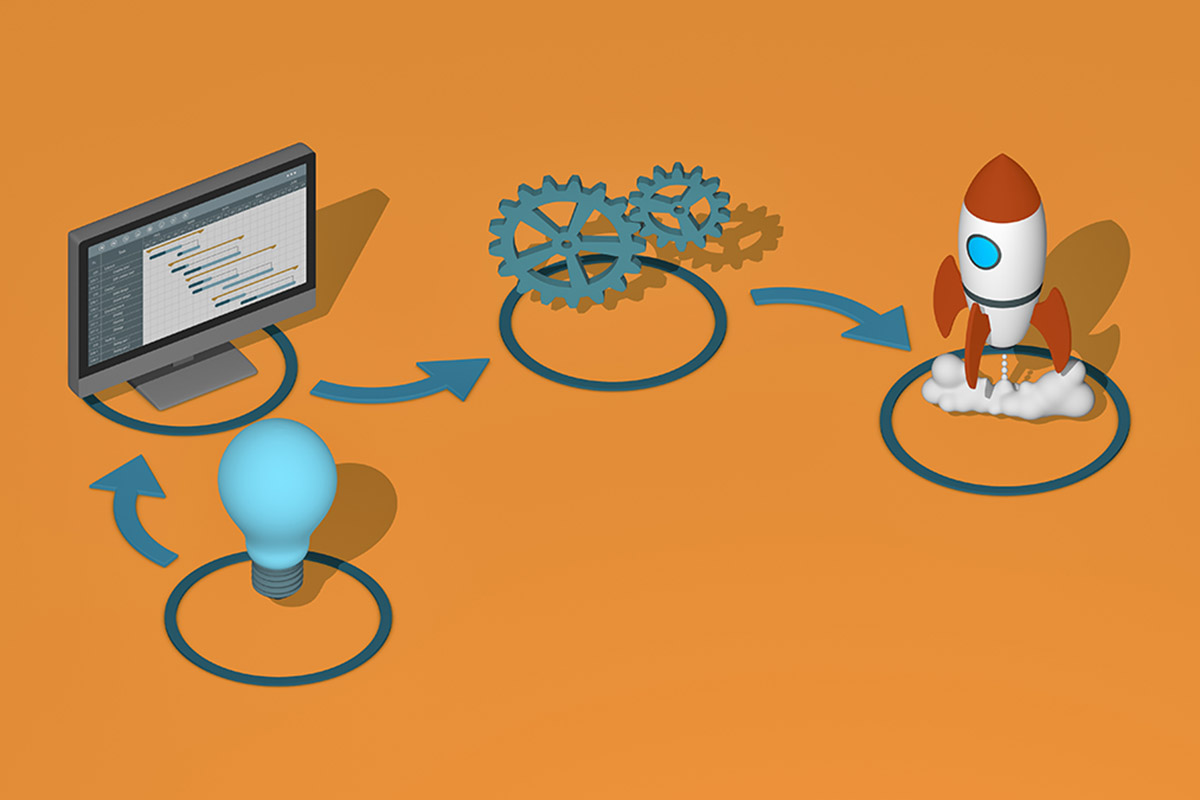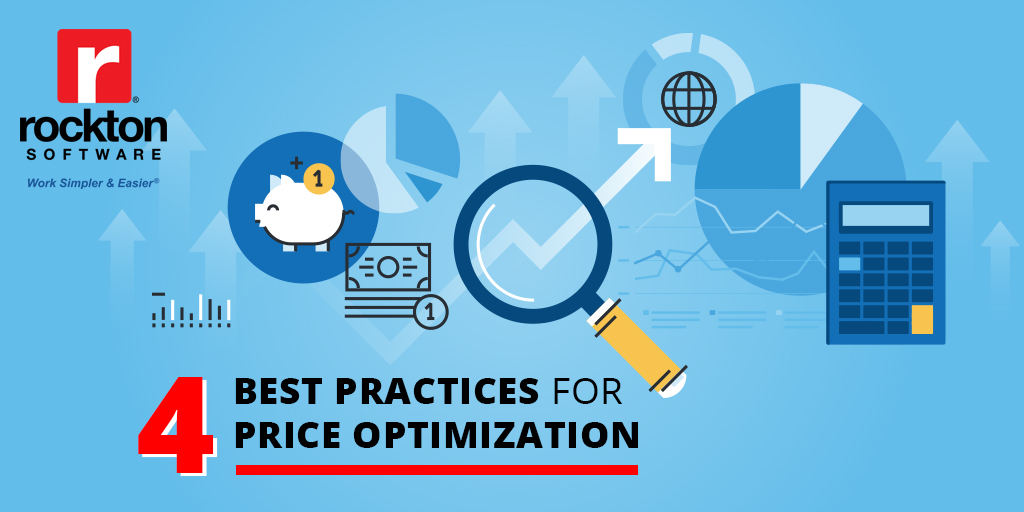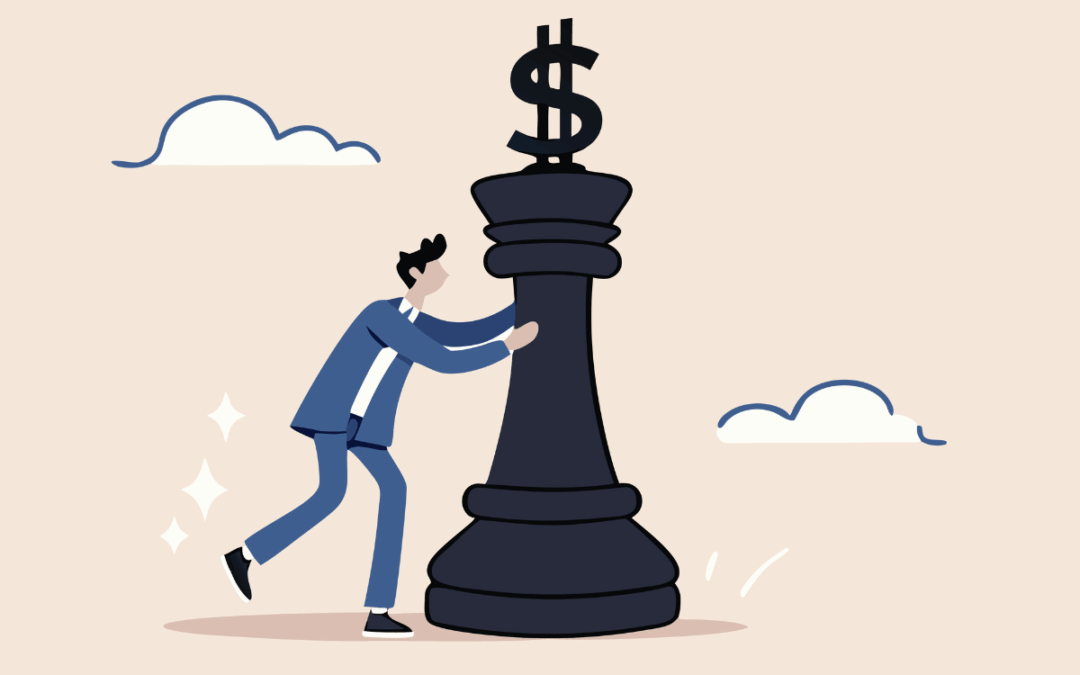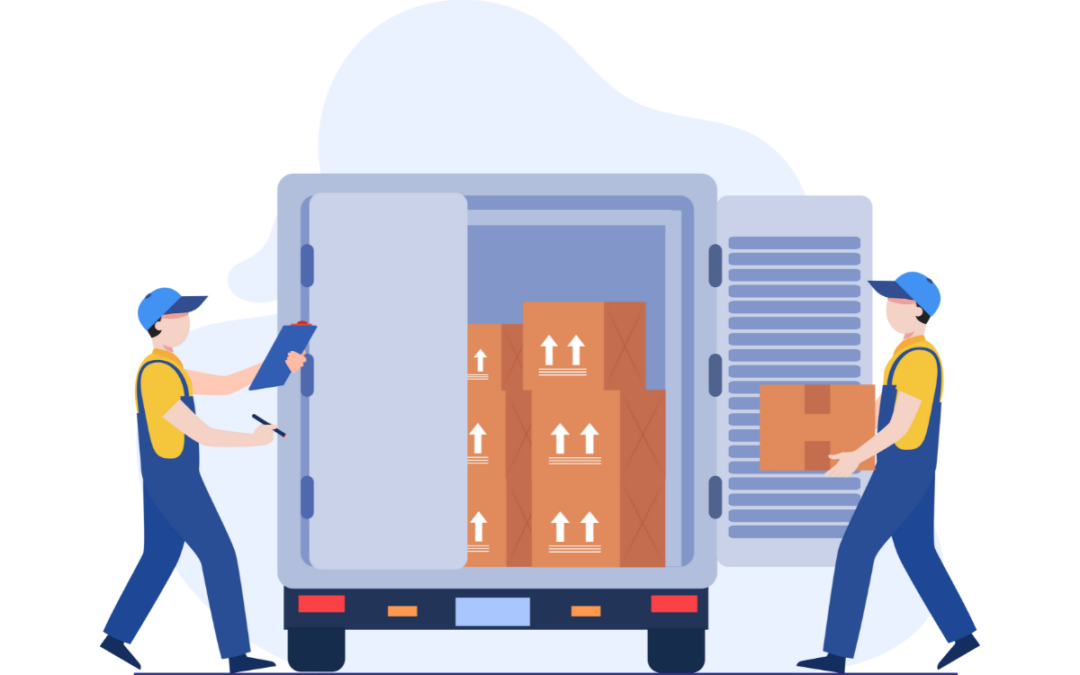Most people use Rockton’s Auditor to help with fraud prevention, but it can be used for so much more than that. Auditor assists in verifying user performance by calculating how many transactions a user enters and if they do it correctly, procedural verification to guarantee the correct fields are entered and used properly, and it also helps with troubleshooting anomalies occurring in your system. So, we can understand why you’d want to get it up and running right away!
How to Install Rockton’s Auditor
![]() Installation: 5-10 minutes for the first machine, 3-5 minutes after
Installation: 5-10 minutes for the first machine, 3-5 minutes after
Installing Auditor is simple and easy. The first installation will take a little longer than the rest because Audit information is stored at the system level to create the tables and stored procedures. After the first one though, only the code will need to be installed on the remaining machines.
We know you’re itching to get Auditor running, so let’s get to it! On the first machine, for optimal results, run the Auditor.exe by right-clicking and choosing “Run as Administrator”. Afterwards, launch Microsoft Dynamics GP. You will be prompted to include a new code. Then, let the Auditor install wizard do its thing, adding the tables and stored procedures to the system database.
Congratulations, you are half-way to being a Rockton Auditor user! Follow the above steps to install Auditor on any machine where you want audits captured. If you need an extra hand because there’s just not enough time in the day or want to make sure it’s done right on the first try, we offer an implementation and training service. Learn more about our services here.
The Planning and Set Up Part
![]() Planning and Setup: 1-4 hours to determine what type of audits you want
Planning and Setup: 1-4 hours to determine what type of audits you want
You’ll spend a big chunk of time planning what type of audits you want within your team. Technically the planning stage is not required but we highly recommend you sit down with your team and determine what you need or want to audit as you would not want to audit everything.
Once that’s settled, it’s time to set up Auditor. Because Rockton’s Auditor is customizable, the basic set ups, not including the audit themselves, will depend on what you want to change based on defaults. When it comes to the audits, this will vary depending on how many audits you want to set up and what you plan to capture.
Now for Testing
![]() Testing: 1 hour
Testing: 1 hour
When your audit library is set, spend some time testing to make sure the information you need is being captured. Once you are happy with the results, we recommend exporting those audits and saving them just in case you ever need to restore your audits. Better safe than sorry.
That’s it! You are ready to rock ‘n’ roll with Auditor! If Auditor is not working as expected, or you have questions or need assistance, please contact our support team at support@rocktonsoftware.com.
You Know What Goes Well with Rockton’s Auditor…
SmartFill (our google-style search tool), Dynamics GP Toolbox (27 tools in one), or Dynamics Report Manager (manage reports in one place)! When you put all four together, you’ll transform Dynamics GP into a lean mean running machine. Feel free to browse our other Dynamics GP add-ons here.