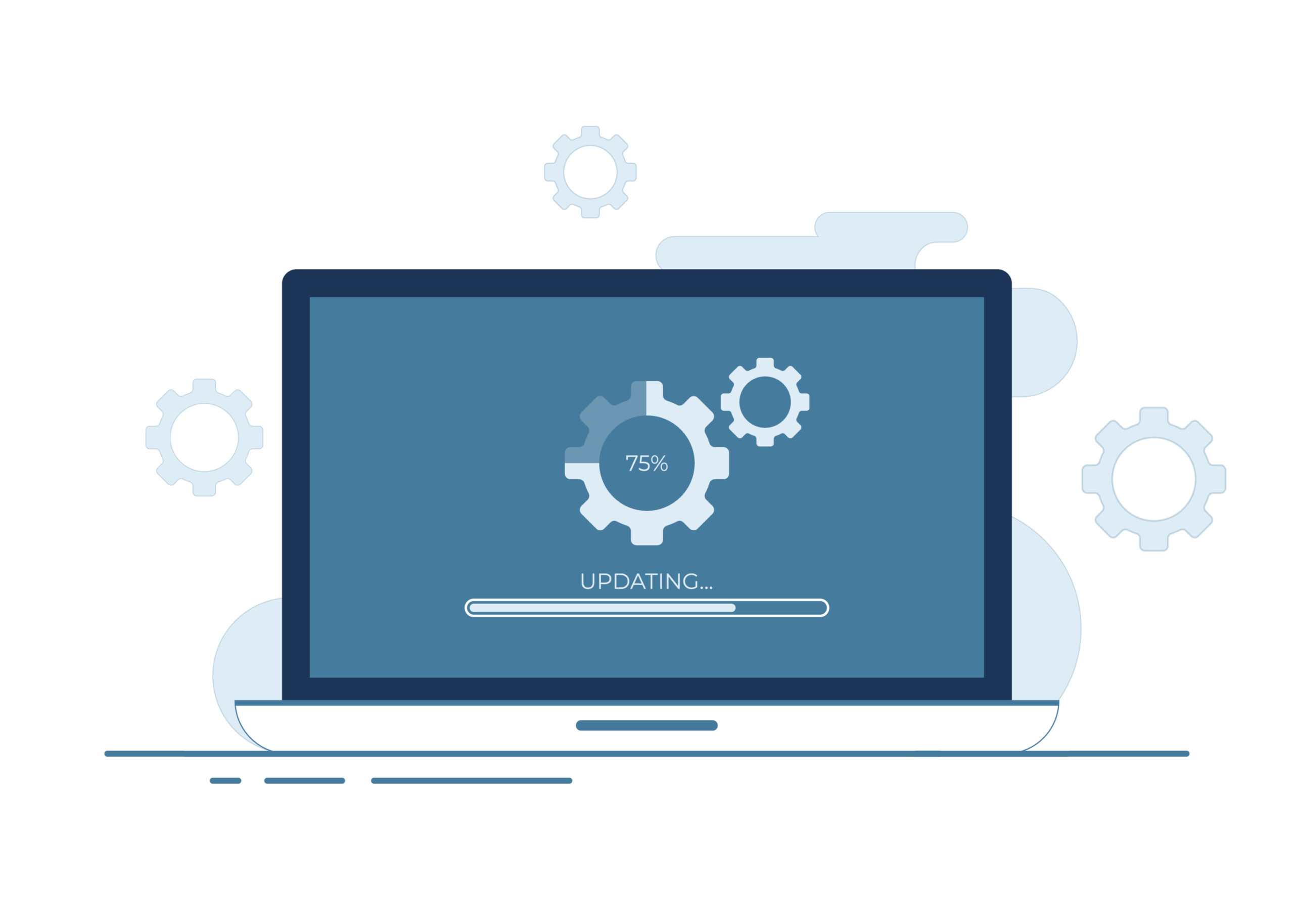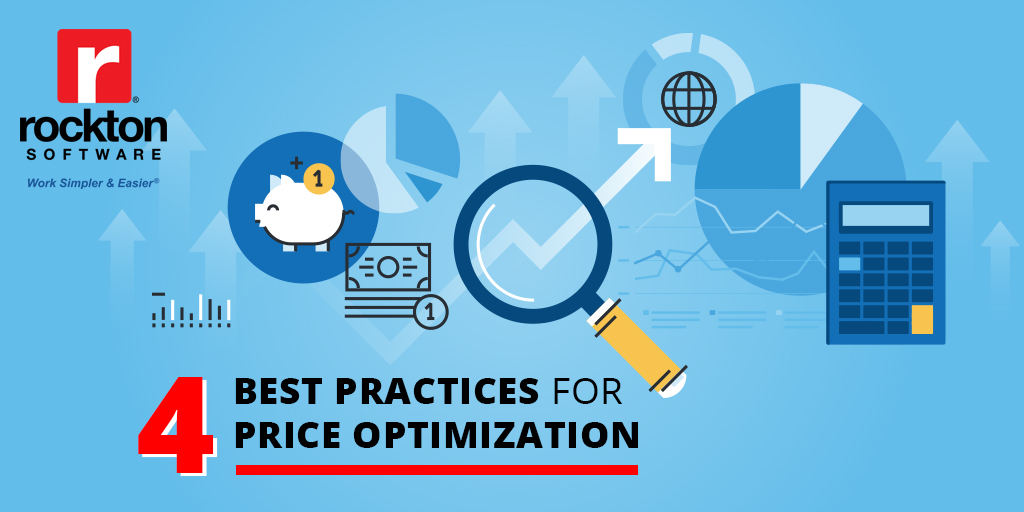You just purchased Dynamics Report Manager (DRM) and you’re well on your way to a simple and easy centralized location to manage all of your reports. But first you need to install and implement DRM. Here’s what you can expect when planning the implementation of DRM. The included estimates should give you a rough idea of the amount of time needed. However, actual times will vary from business to business.
Installing & Implementing Dynamics Report Manager (DRM) for Dynamics GP
 Installation: 5-10 minutes for the first machine, 3-5 minutes each machine after
Installation: 5-10 minutes for the first machine, 3-5 minutes each machine after
You will most likely install DRM on all machines, especially if you plan on using launch points for users to print the reports from external applications right within Microsoft Dynamics GP. To install, run the DRMSetup.exe file. We find it works best to right-click and choose ‘Run as Administrator’. The tables and stored procedures created are stored in the system database. This means that while you would run the DRMSetup.exe file on all machines you only need to run the install wizard on the first machine.
Installation is Complete. Now What?
 General Setup: 1-2 hours, depending on the report products you use
General Setup: 1-2 hours, depending on the report products you use
The initial set-up of DRM will take a little time, depending on the products being used, such as Crystal or SSRS. There are areas to set up the connections to these products as well as other general set-up and e-mail preferences.
 Report Setup: 10-30 minutes per report
Report Setup: 10-30 minutes per report
The report setup will vary based on how many reports you have, the parameters you have, and any other adjustments you may need to make. Importing the reports is easy. We have an import feature that allows you to import multiple reports at once.
 Launch Point Setup: 15-30 minutes per launch point
Launch Point Setup: 15-30 minutes per launch point
You may also want to create launch points, so your users are able to launch the reports right from within Microsoft Dynamics GP. You can launch from the Shortcut Bar, from the Additional menu on a window, based on the click of a button, and many other options. The time to set up the launch point will vary as well as it depends on the type of launch point.
 Testing: 1-3 hours
Testing: 1-3 hours
It is important to always test a new product to make sure it is working as you expect. The time here varies based on the number of reports you have and how many of them are printed via launch points. If you do have any questions or need assistance, you can always contact the Rockton Software Support team.
…Or We Can Install Dynamics Report Manager (DRM) for you!
If you are not comfortable implementing or just don’t have time, we offer both implementation and training services. Contact sales@rocktonsoftware.com for more information!