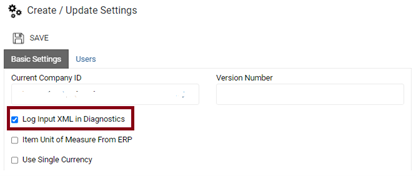Issue
When creating a Pricing Filter using a Document Attribute, the Document Attribute Value needs the ID. The steps here explain how to find the ID.
Resolution
- In RPM, expand the Tools menu and click Settings.
- From the Basic Settings tab, mark the Log Input XML in Diagnostics check box.
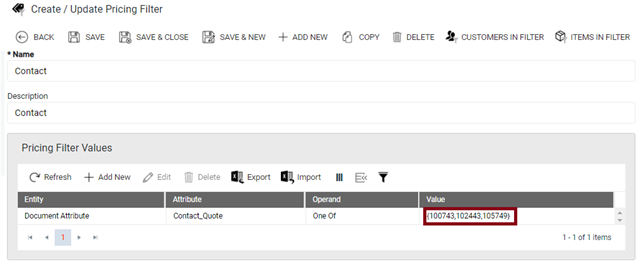
- Click Save.
- In Acumatica, enter a transaction using the information you need to find, such as Customer Location ID on an AR Invoice or Contact ID from a Sales Quote.
- Click View Diagnostics from the transaction.
- In the XML Section, find the reference to the ID you need and note the value. In this example, the ID for the contact is 100743.
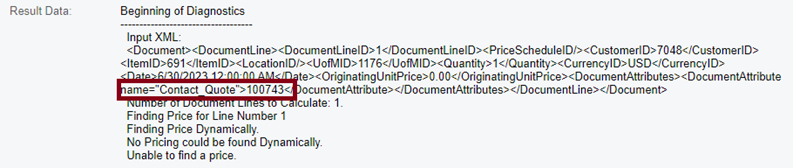
- Add the value to the Document Attribute Value on the Pricing Filter.