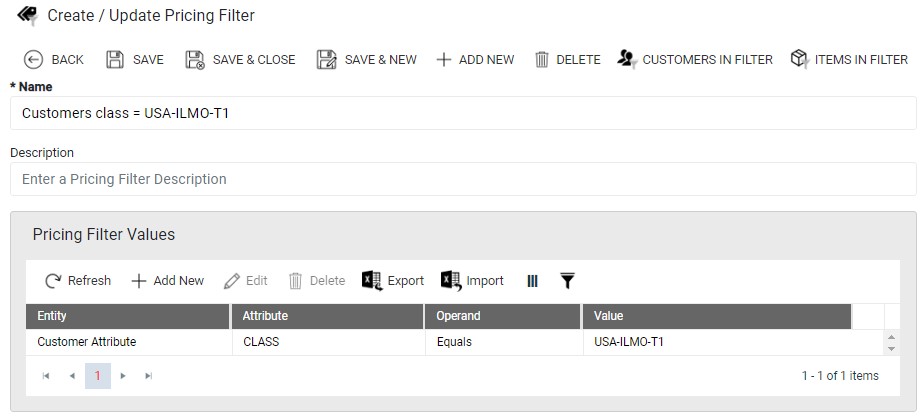Subject
Describes the different ‘Price’ screens in Rockton Pricing Management (RPM).
Information
RPM is a flexible pricing tool with many ways to configure pricing. Understanding the various pricing windows simplifies the setup process.
Below is a description of each Price window.
Price Book
A Price Book is made up of Price Sheets that detail your pricing. It essentially contains your price lists for your items. They store Price Sheets which contain dates for date driven pricing as well as currencies if you use Multicurrency. Price Books are not required but are helpful when using dates or needing a list of prices. You may set up pricing ahead of time and have new pricing start on the appropriate date. It is also helpful because you still have pricing information from previous dates if you choose to keep it.
You may assign a Price Book to a Price Schedule so that prices are assigned based on the information in the Price Book.
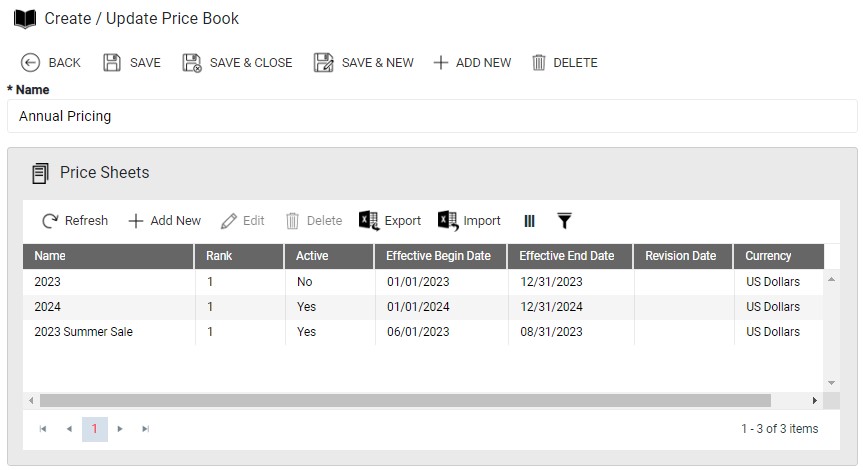
Price Sheet
A Price Sheet is made up of Price Sheet Details and assigned to a Price Book. It stores dates and currencies for the pricing. You may assign multiple Price Sheets to a Price Book. This is helpful if you want to set up pricing for multiple date ranges. For example, you may have annual pricing with effective dates covering an entire year but then also have a July sale where the dates cover only that month. You could then assign Rank 1 to the July Sale Price Sheet and Rank 2 to the Annual Price Sheet.
Using Price Sheets, you can also set up multiple years at one time with different pricing for each year. The new pricing for the next year automatically goes into effect on that date. Each Price Sheet is evaluated based on rank and then by date and currency. As they are evaluated, the first match found is used.
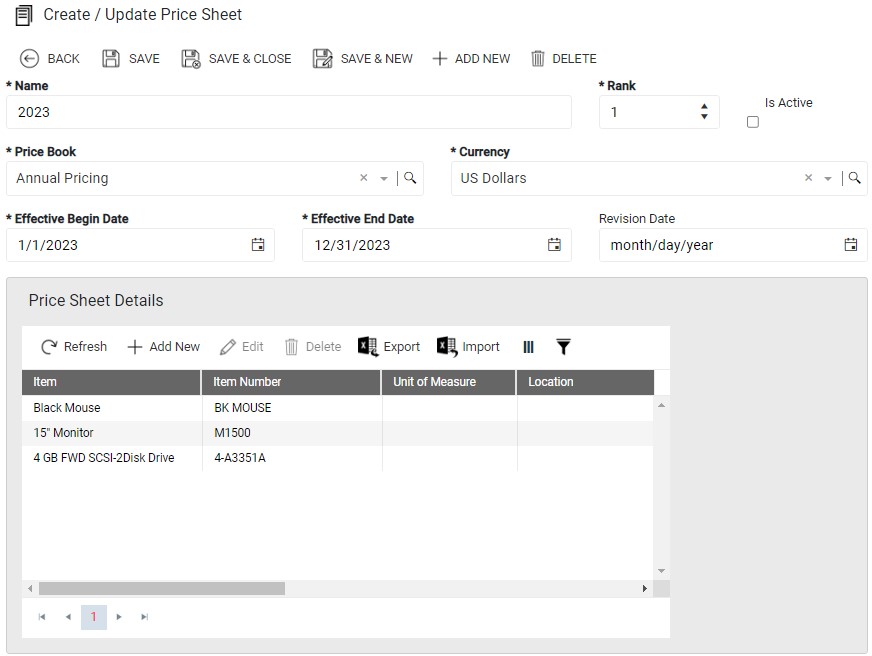
Price Sheet Detail
Price Sheet Details are assigned to a Price Sheet and define the price for any combination of Customer, Items, and more. This is also where you define quantity breaks if you are using volume or tiered pricing.
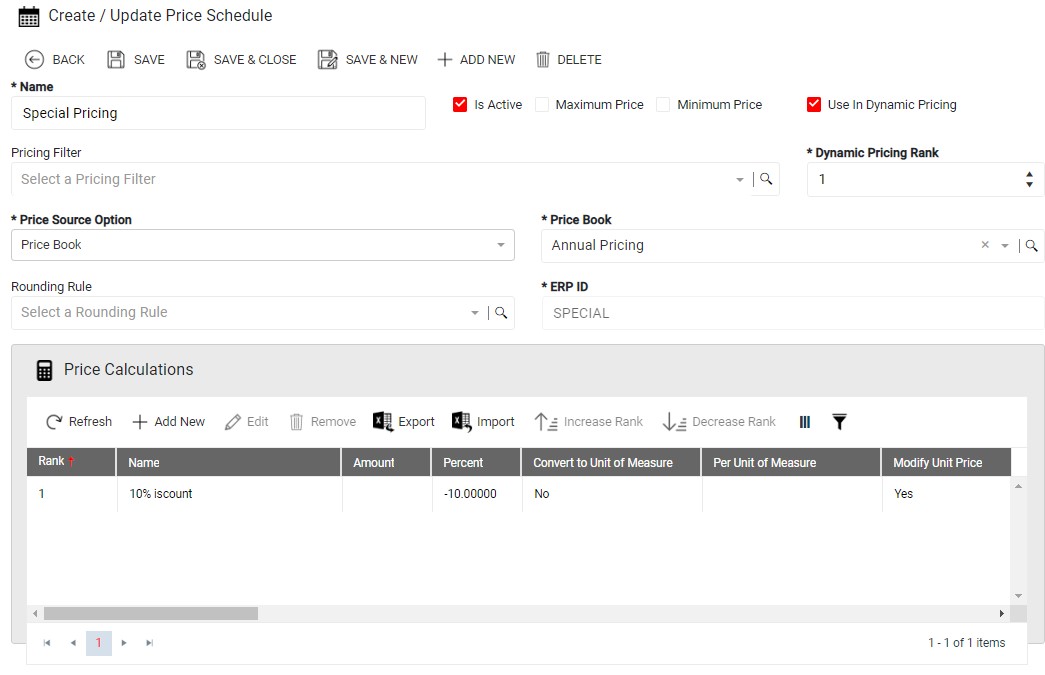

Price Schedules
Price Schedules tie back to your ERP system. For example, Price Levels in Dynamics GP or Price Class in Acumatica. The Price Level or Price Class on the ERP transaction uses the price based on the Price Schedule.
A Price Schedule is used to determine from where the base price should originate. This is called the Price Source Option and could be from a Price Book, another Price Schedule, or others. It is also where you assign Price Calculations if you need to apply a price adjustment to a price, such as a 10% discount for specific customers.
You may have as many Price Schedules as necessary as long as they correspond to a record in the ERP system.
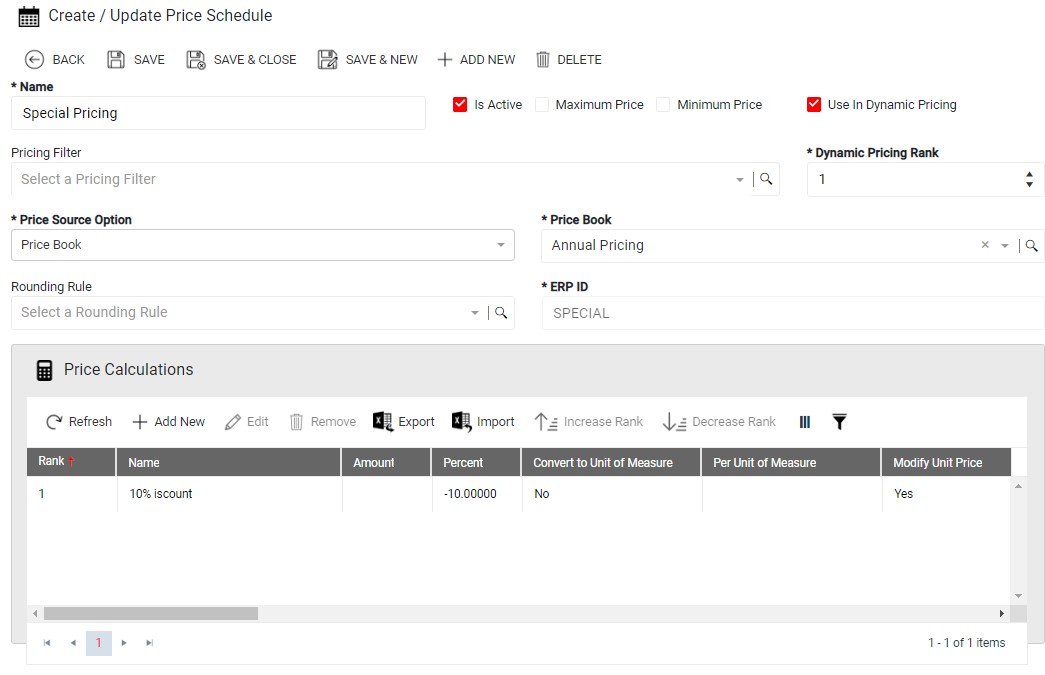
Price Calculations
Price Calculations are used to add price adjustments (increases or decreases) to the base price. This allows you to add discounts, commissions, fees, or any other type of adjustment you need. A single Price Calculation may be used on more than one Price Schedule. This makes set up easier when you have the same discount available to different groups.
When Price Calculations calculate, they may calculate from the base price or from the last price calculated. For example, you may have two Price Calculations, one for a 10% discount and a second one for a 5% discount with an Item selling for $100. Based on your set up, you may have both discounts calculate from the $100 to get $85.00 or have the first ranked discount calculate the price of $90 and then calculate the second discount from $90 to get $85.50.
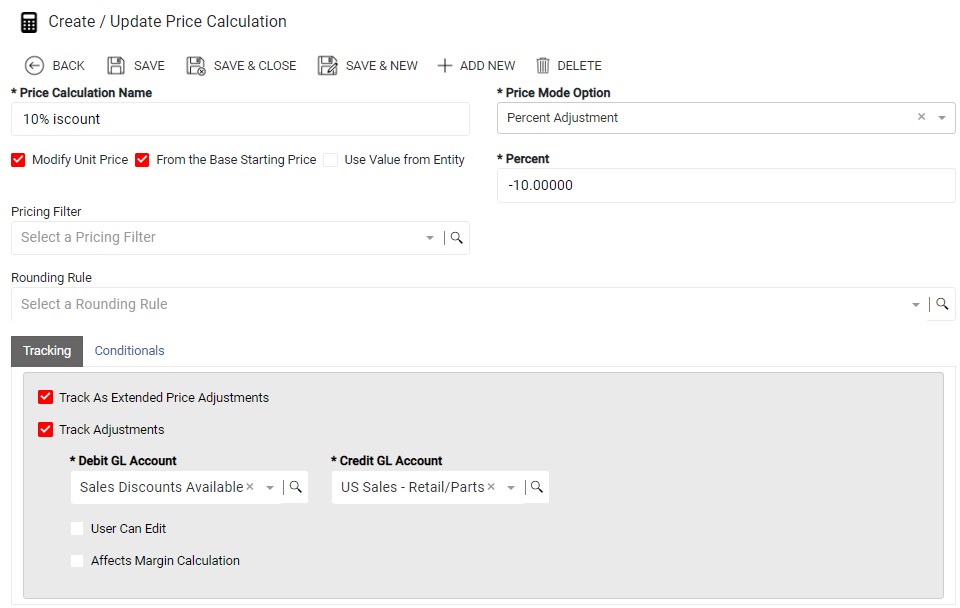
Pricing Filter
Price Filters are used to group values together, such as Customer, Item, or Ship To address. It is used to further define what records are tied to a Price Calculation or a Price Schedule. You may assign a Price Filter to a Price Calculation and a Price Schedule or one or the other. The Price Calculation or Price Schedule is only used when the filter criteria are met.
The Price Filter is also used as the main location to create other filters, such as Customer, Item, and Date.