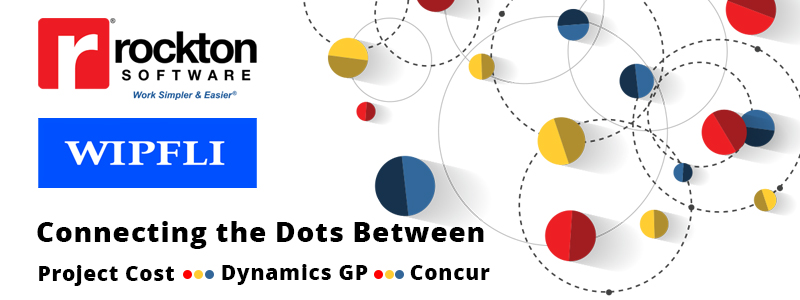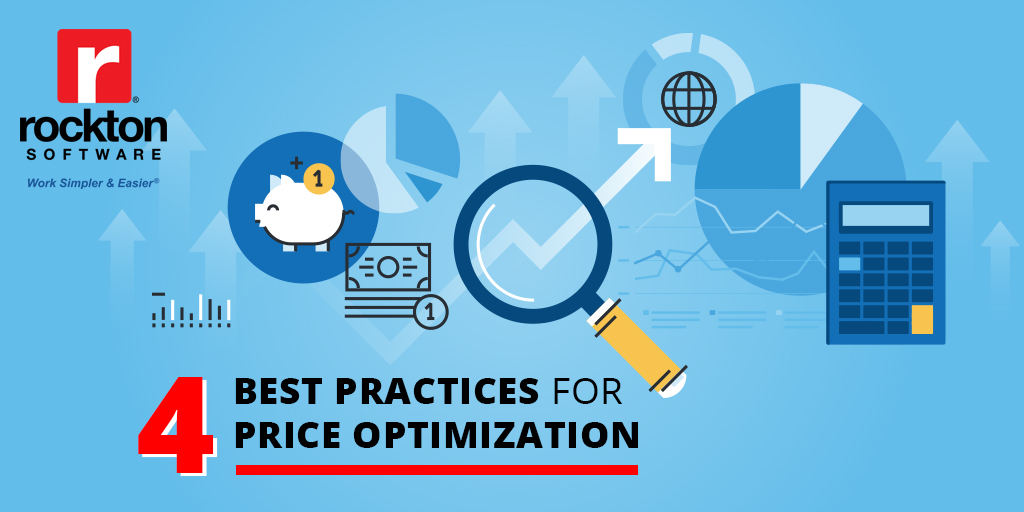Just like a blind date if there is no real connection, it doesn’t work. Well, we have a real connection between Project Cost, Dynamics GP, and Concur and it will make your work simpler & easier®.
Let’s Break it Down
Project Cost
What it does:
- Integrates with Payables, Receivable, Inventory, Sales Order, Purchase Order, Payroll, General Ledgers, and Smartlist Modules
- Eliminates unnecessary keystrokes and double entry
- Automates the creation of invoices, employee expense transactions, payroll transactions, project budgets, and project purchase orders.
How it makes your work simpler and easier® in Dynamics GP:
- Users can logon anywhere/anytime to record Time and Expense information
- Managers can use the powerful Budgeting and Project Analysis Tools
Wipfli Concur Connect for GP
What it does:
- Provides a secure, seamless connection between Concur and Microsoft Dynamics GP.
How it makes your work simpler and easier® in Dynamics GP:
- This seamless integration means you don’t have to download, manipulate and reupload data into different systems.
- Built into your ERP’s environment, so you don’t have to switch between applications to transfer data. You can continue working in your ERP.
- The connector is prepackaged and cloud-to-cloud, which makes it easy to use and helps ensure a fast, real-time stream of data into your ERP’s different modules.
Having a link between these systems means no double entry of data, streamlining the invoice, payment and approval process, and tying them to a project.
How does it work?
Once the invoices are fully approved and extracted from Concur all you have to do is run the integration and this will initiate the process and bring them all in from Concur. There is even a validation process.
You will get a message if any of them failed and why a voucher could not be created.
All of the successful non-project invoices will sit in an unposted AP batch.
For those that are tied to a project, they go directly to the Project Cost module for validation.
Once in Project Cost they are cued up and know they need to populate in the import window. You can then review and validate them.
Once validated you can process and post them in Project Cost to the individual projects.
You will also see those with errors as well with a detailed error description.
You can also go to each individual project to see the impact of these costs and how they hit the project.
Want to see it in action?
In a recent Rockton and Wipfli webinar we showed this tool in a customer’s test environment.
What we covered:
How to:
- Seamlessly integrate expense data and invoice processing between 3 systems you use daily
- Reduce errors and manual entry with a tool that talks to them all
- Automate Concur AP purchases into Dynamics GP and Project Cost
Check out this 30-minute recording.