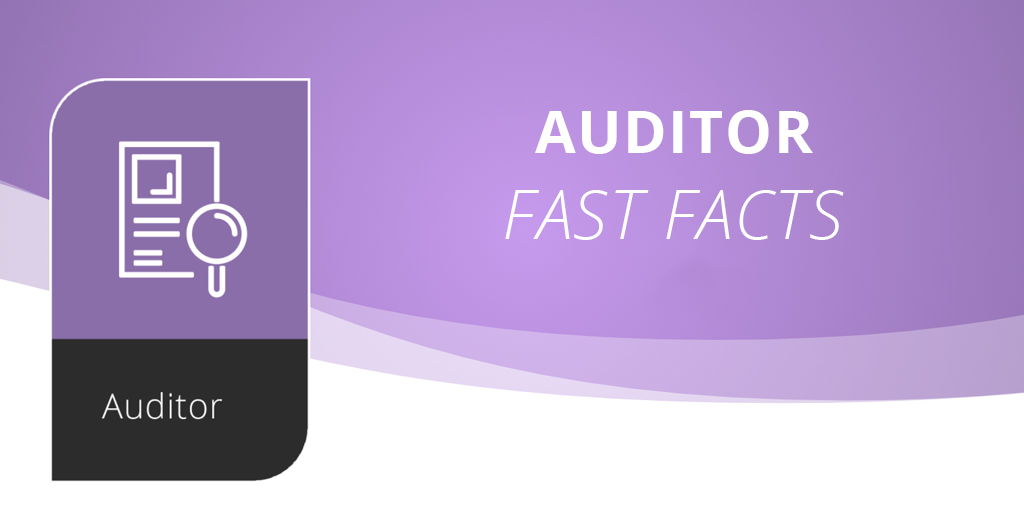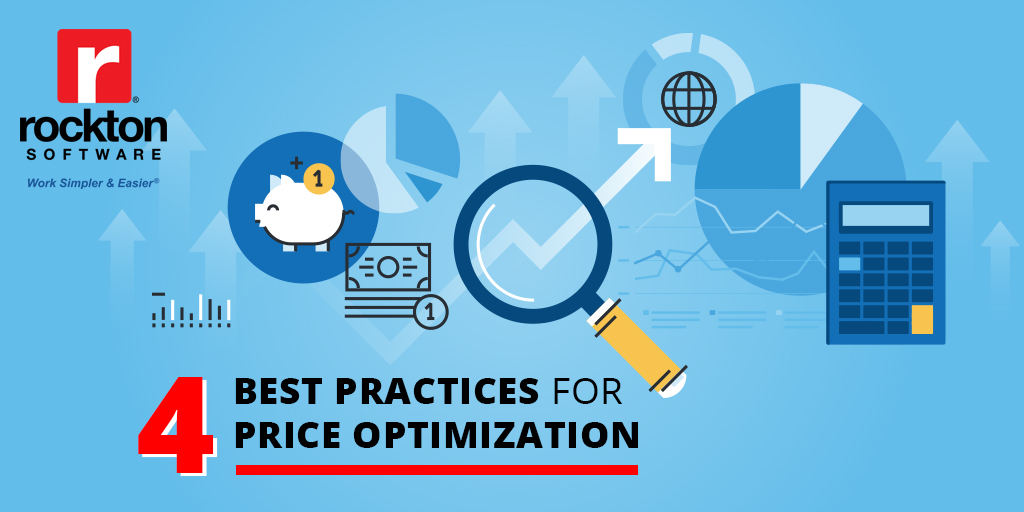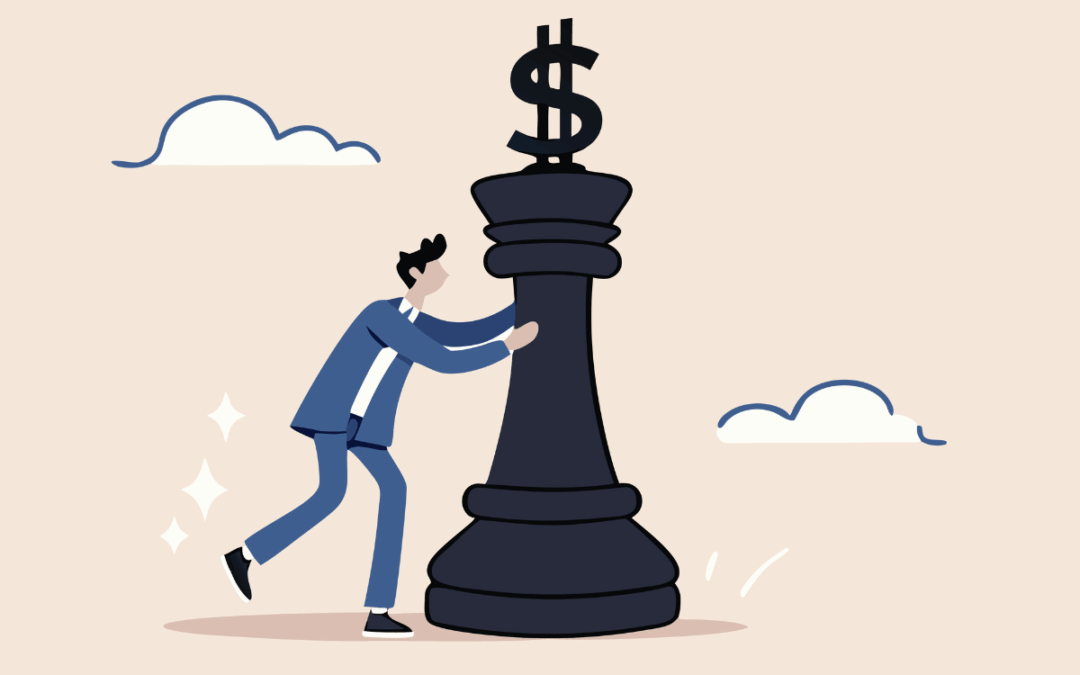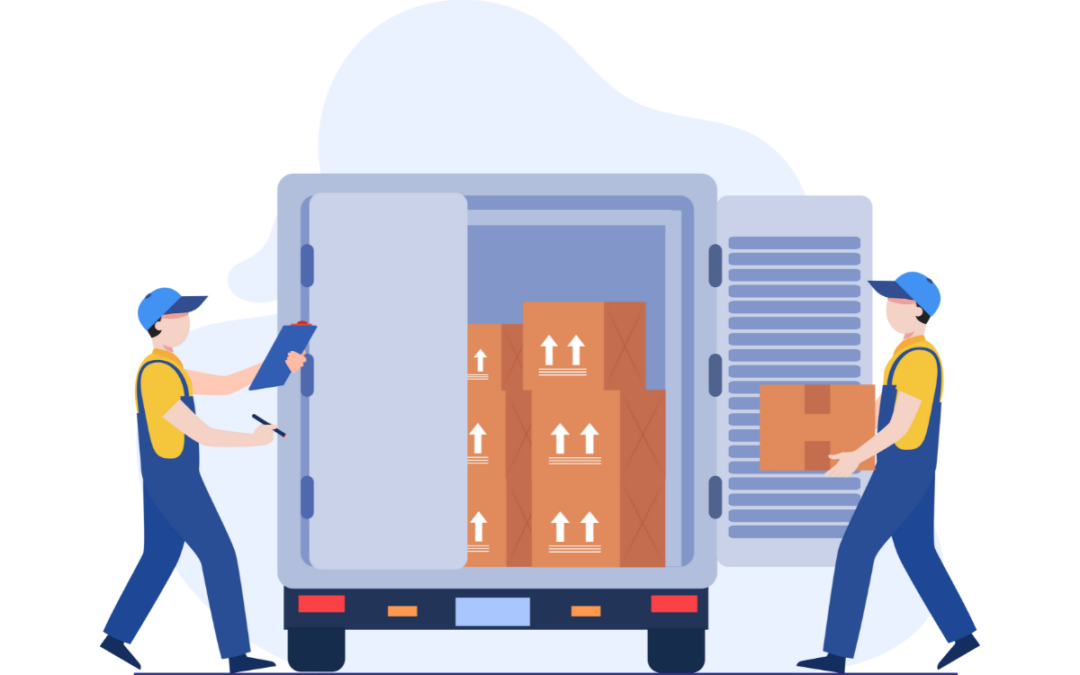What does it mean?
Auditor is FIELD specific auditing – what does that mean? It means you can look at any window in GP and pick and choose a particular piece of information on that window you want to capture changes to.
Does that mean I can only audit one thing? Nope – there are no limits on the number of fields you can audit.
Does Auditor slow GP to a crawl? Nope – we aren’t capturing an entire table’s worth of changes, just the fields you want. You might go a little audit crazy in the beginning and try to audit everything, but you’ll get the hang of it and figure out what’s really important to you to catch.
What if I don’t want something changed? Easy – put a lock on the field and require a user or an approver to sign off before the change is made!
What if I want to know WHY a user changed something? Just mark a checkbox when you set up the audit and require users to complete a note as to why they changed a field value.
Can I get a notification as soon as a field changes? Yep! Emailed, via the Auditor message center or both.
Can I audit an integration? Yes! Use a SQL table audit to capture changes written directly to a GP table and changes that are made through SQL scripts.
How to Install Auditor in 6 Easy Steps:
- Download the Auditor code file from our website and save it
- Run the install wizard on your GP server
- Log into GP as administrator
- Click Yes to install new code
- Plugin your registration keys and you are ready to create your first audit!
- Repeat steps 1-4 on any workstations that have local GP code installed on them
How long does it take to create an audit? 2-5 minutes depending on the number of fields and options you want to select for each field. We even have some sample audits you can download right on our product page to get you started.
Is there a trial version? Yes, you can try SmartFill for free for 30 days in your environment. Here is a link to the trial form.