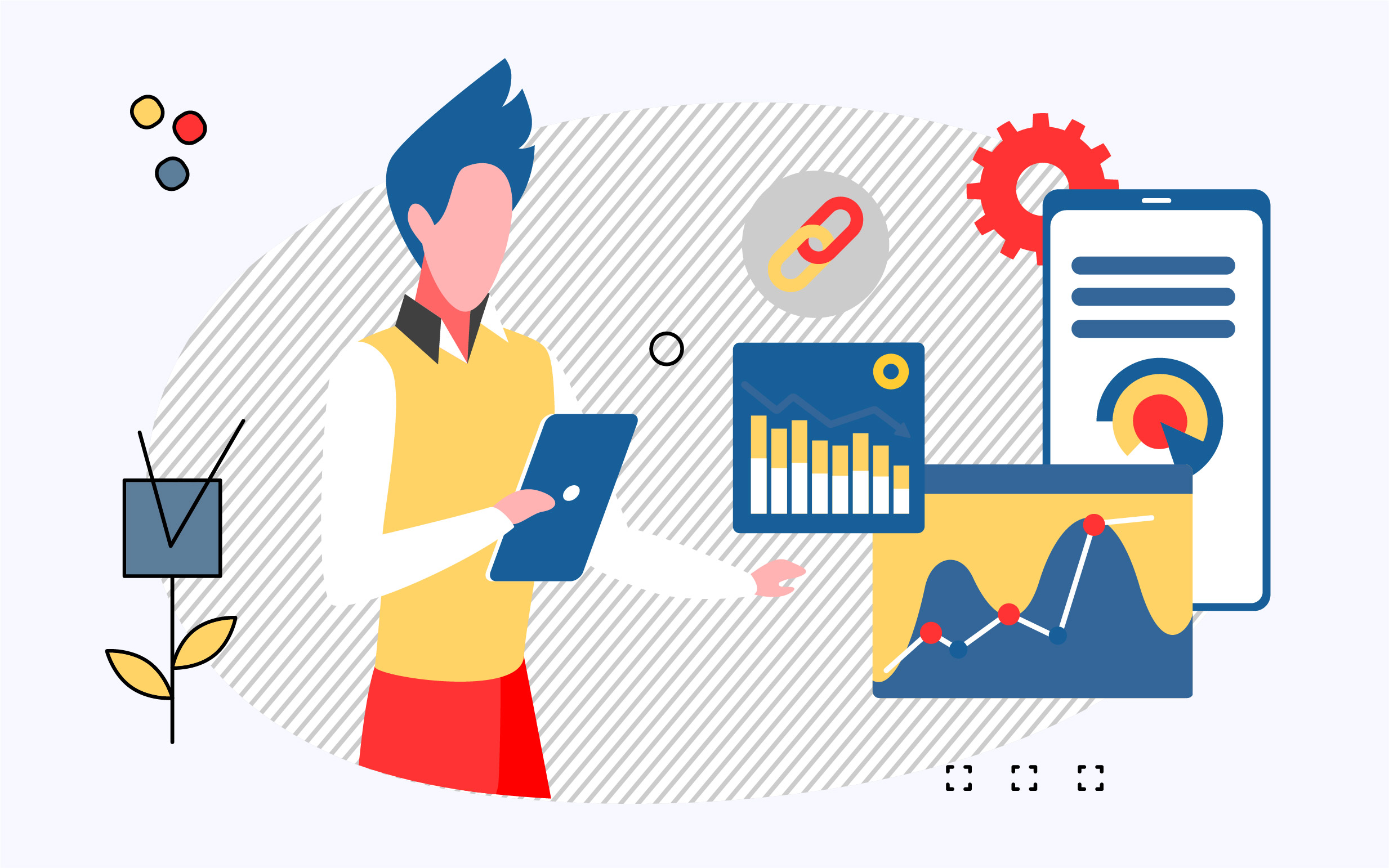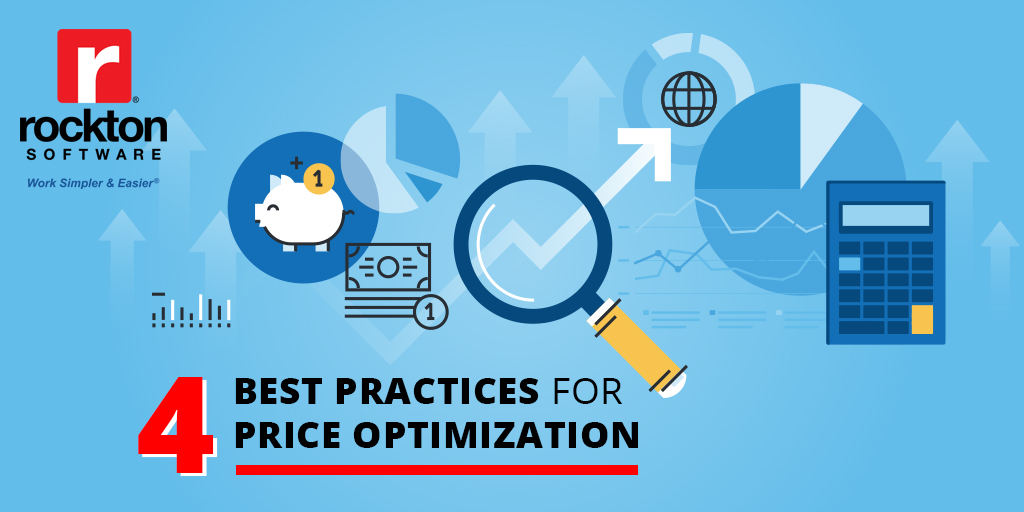Are you creating and sending reports like a madman (or madwoman)? Wouldn’t it be nice to never forget printing or emailing a report ever again? With Dynamics Report Manager, you can schedule any report – SQL Reporting Services (SSRS), Crystal Report Writer, Management Reporter, and Report Writer. Our report generation engine allows you to generate and schedule reports from within Dynamics GP – no more bouncing from window to window. Let us show you how you can start scheduling reports like SSRS and Crystal Reports.
What Can Dynamics Report Manager Do?
Dynamics Report Manager is an add-on tool for Dynamics GP to help you manage any report, any time, any place. One of DRM’s famous features is its automation in the background. It can batch your pretty reports and be sent to almost anywhere whenever. Bonus – it’ll print the pretty reports!
Create a Report Package
To begin setting an automation, you’ll need to click the “Launch Points” tab in Dynamics Report Manager. There, you can create a “Scheduled Launch”, seen in the Type field. Then, you can add in one or several reports you’d like to batch together to be sent to the same place and the same time to the same users and companies. This is how it looks in Dynamics Report Manager:
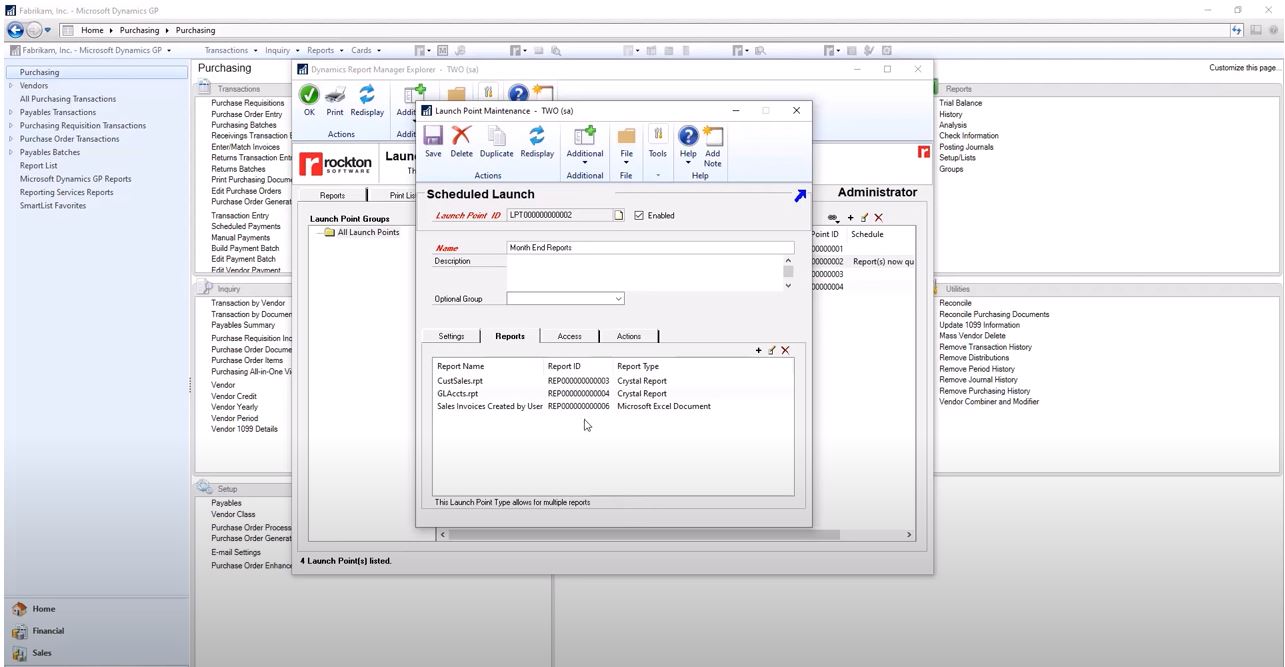
Set the Schedule
Once you’ve got your selected reports, you’ll set a schedule hourly, daily, or monthly with delivery on the 1st, 5th, 10th, 15th, 20th, 25th, or end of the month. What if it lands on a weekend? No need to worry – Dynamics Report Manager will take care of it, even on a Saturday at midnight! The most beneficial part of DRM is its background automation. It allows you to sleep in, take a vacation, and not have to worry about remembering to send that report. Here’s how scheduling looks:
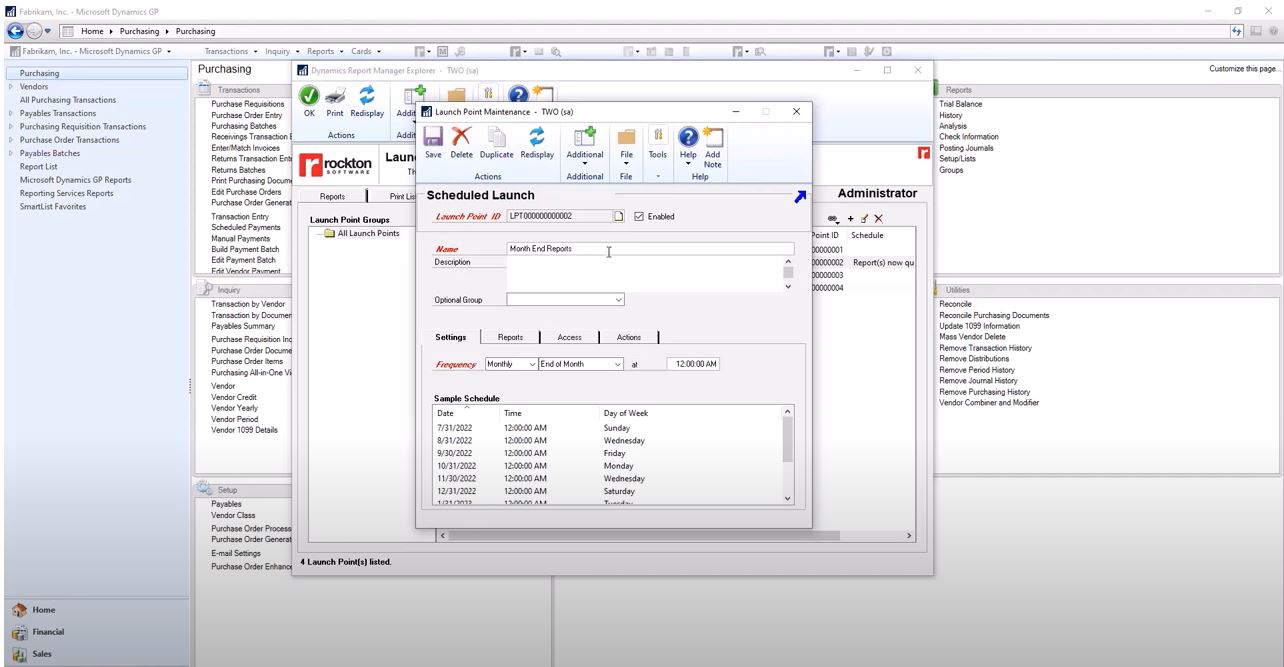
Give Access
The third step to scheduling a SSRS or other report in Dynamics GP is to provide which users and which companies access to these reports. Would you like to send the report to all users or a select few? Your choice. Once decided, you’ll never have to worry about it again! Take a look at your options:
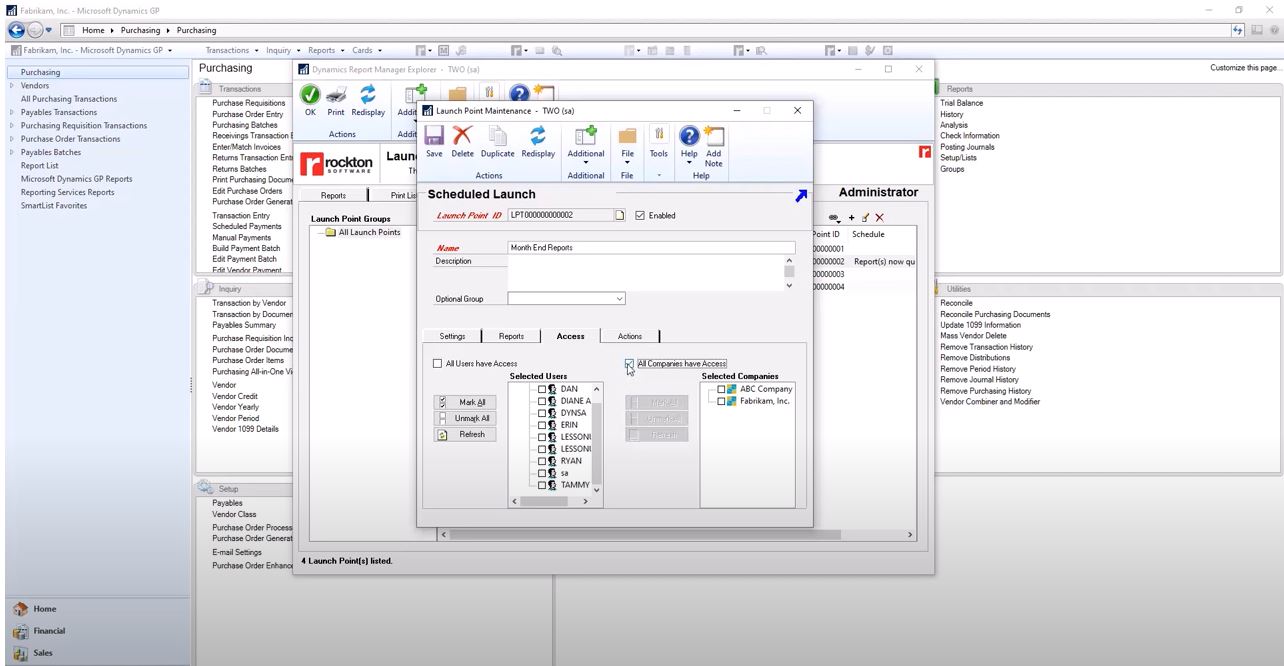
Where Would You Like the Scheduled SSRS or Various Reports to Go?
You can launch the report in Dynamics GP, so they’re pulled up when you come in the office. Email the packaged reports to a customer or sent them to a file. You can even select the printer near the coffee machine, so you’ll remember to grab them when you refill your cup. View how simple it is inside DRM:
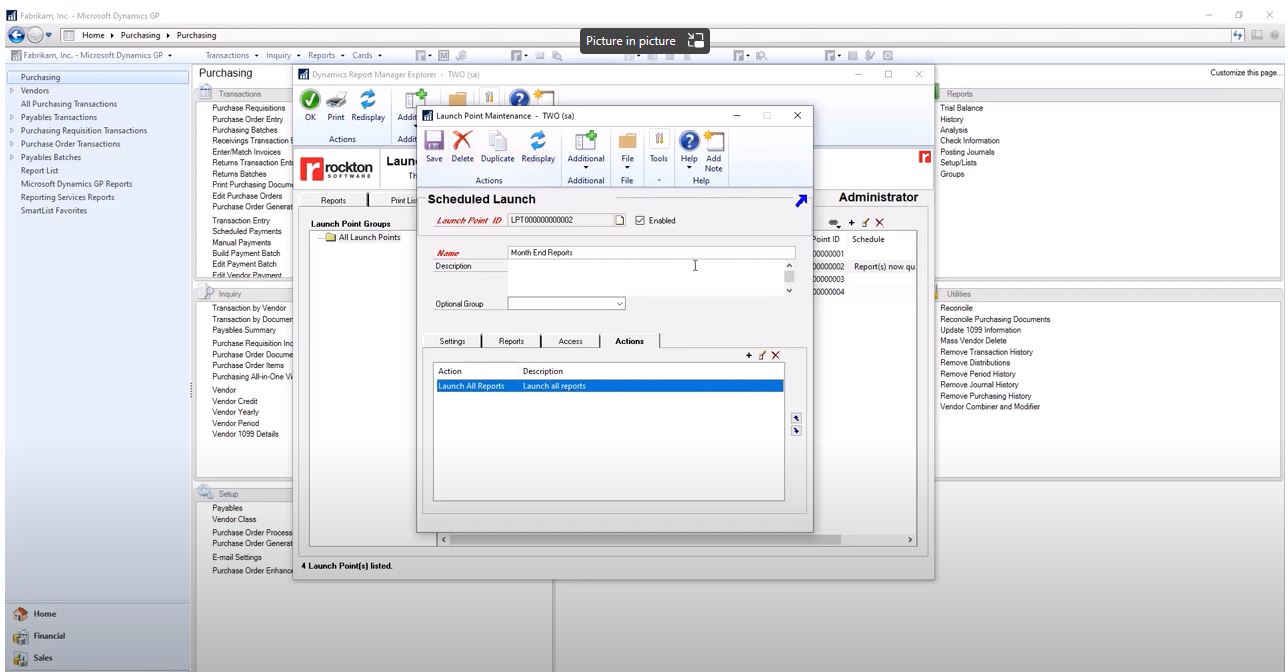
Who is DRM For?
Any Dynamics user who is constantly generating reports, DRM is for you! Scheduling SSRS reports alike is only one benefit of DRM. There are so many more, such as looking up invoices without knowing the all the numbers and letters or never having to pull up an external application. Check out the features of Dynamics Report Manager here and when you’re ready, book a one-on-one demo to get all your questions answered and experience it for yourself.