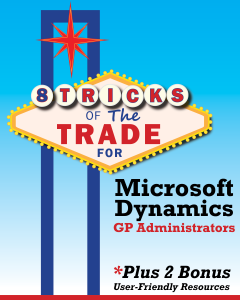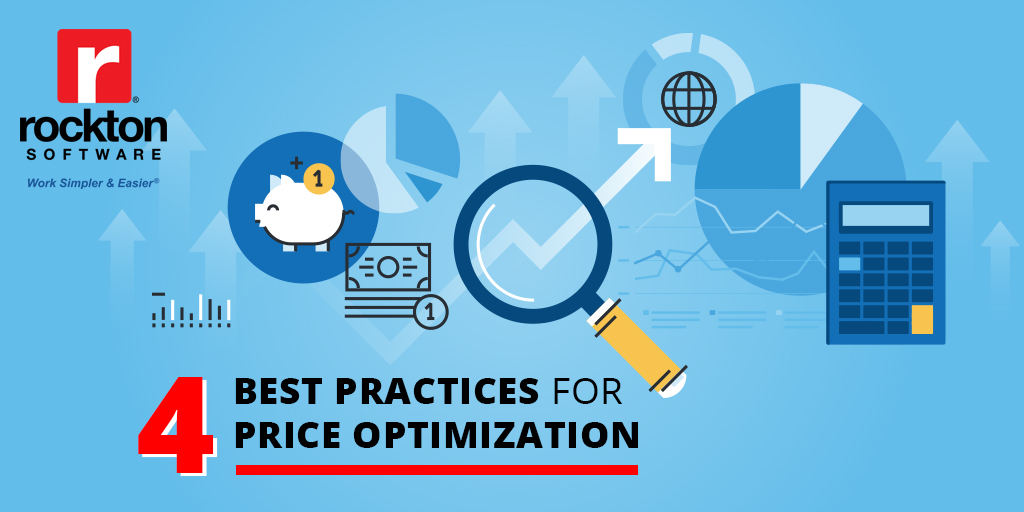Setting up and maintaining security in Microsoft Dynamics GP is the responsibility of the GP Administrator, and something that shouldn’t be placed on the back burner. Taking the time to understand the Users’ roles in the company and setting up Security based on their roles will reinforce that Users are performing their job and duties correctly and help you limit risk.
Here’s a few tips to get your GP Admin started:
- Create Security Tasks specific to the actions they’re performing. Keep each Security Task unique, such as if a User needs to enter Payroll transactions, create a Security Task called Payroll_Trx_Entry.
- Now, create Security Roles specific to the roles in your company. For example: a User manages the Payroll department. For this Security Role, you could name it Payroll_Mgr.
- Then, assign the appropriate Security Task(s) to the Security Role(s).
- Lastly, assign the Security Roles created to the Users.
Over time, you might find Users needing access to different windows or reports. We recommend verifying that they should have security to it, then reviewing which current Security Task and Security Role has access to it. Once you’ve vetted the request, create and/or assign security as needed.
What About New Users?
When creating new Users in the system who will be working in the same roles as other Users, it helps reduce the security set up time by using the Copy features in the User Setup window.
For more advice for Dynamics GP Admins just like this, download our new eBook, 8 Tricks of the Trade for Microsoft Dynamics GP Administrators, that is chalk full of tips that every Dynamics GP Administrator will find helpful in their daily routines.