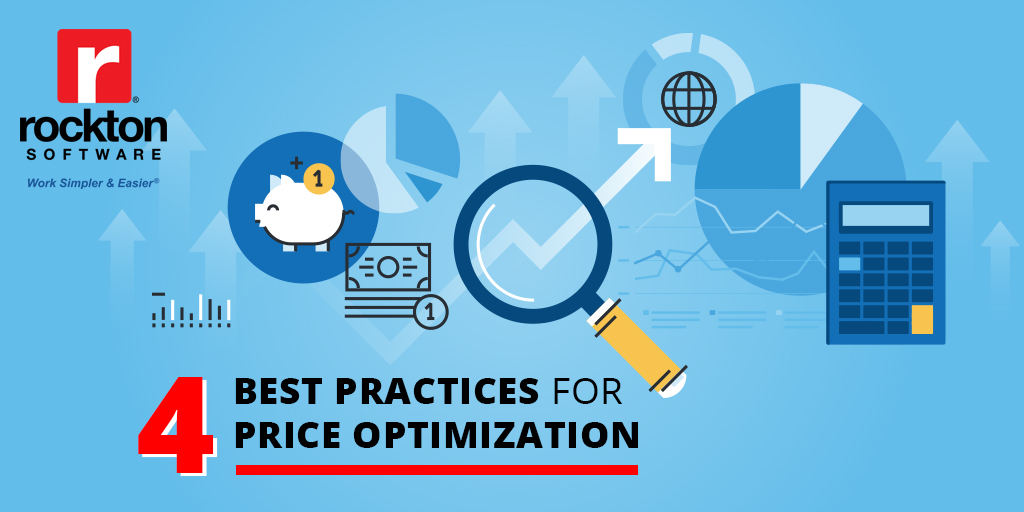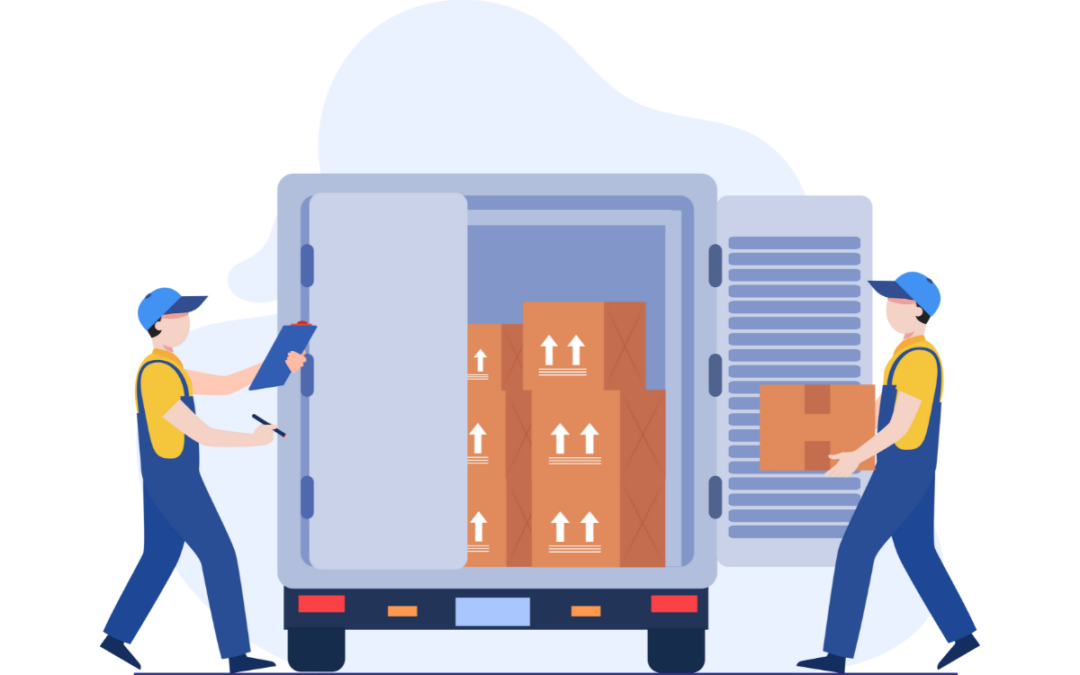Auditing or tracking has become a big piece of what businesses look for when it comes to Dynamics GP, especially with more people working from home. Not only does it give you a picture of what your users are doing, it helps find and prevent fraud, find process issues, and even troubleshoot when data is mysteriously changing. In your quest to find the best way to audit or track information you may ask yourself, what is the difference between Rockton Software Auditor and Dynamics GP Activity Tracking? What do they do? Which one do I need?
Let’s take a closer look at both products and answer some of those questions.
What are they?
What does each product do that will make my work simpler and easier®?
Auditor is our auditing product. It allows you to capture when a new record is created or when a record is deleted. You may also track when fields in existing records are changed. Plus, you see who made the change, when it was made, where it was made, and optionally even why it was changed. You control what is audited.
Activity Tracking is less about auditing specific windows and fields and simply tracking the user and what they are doing, such as accessing windows and tables, printing, or posting. You may see a window was accessed but you wouldn’t see if the user changed the Vendor Check Name to be their own name.
What are the benefits for each?
Auditor
Multiple uses
Auditor has so many benefits. It isn’t just for capturing fraudulent activity anymore. It is useful when you have new employees and you need to capture information on them, or you are having mysterious data issues. But we could go on and on so if you want to see more about what other uses Auditor has, take a look at the blog: 4 Reasons Auditing is Not Just For Fraud Prevention.
Easy to setup and use
Creating audits does not need to be difficult. You set up all your audits in one window and have multiple ways to audit so you get what you need. You can create a form audit, table audit, or a SQL table audit. You can even download Sample Audit Groups from our website to get you started.
After you have your Audit Groups created, they are easy to use. In fact, your users won’t even notice they are being audited. There is nothing more to do except to review the audits.
Captures information you need
The information Auditor provides is so helpful. When an audit is created, you determine if you want to capture adds, deletes, and changes. A SmartList report can easily tell you the who, what, when, where, and why.
Control audits by user and company
When you create an audit, you have the option to assign all or specific users and companies to the Audit Group. This makes it easy if you need to audit a new employee or only one company. You get to control who and what is audited.
Archive and purge data
As audits are captured, records are written to the table. Eventually, you will want to remove some of those older records. This is easy to do with the archive and purge feature. You can archive the records first so that they are still accessible externally should you ever need to go back to them. After they are archived, you can purge the records to remove them from the table.
Includes E-Sign
When you buy the Auditor product, E-Sign is included. E-Sign is an added benefit where you can require an approver to approve changes made by a user. The approval can be done immediately or sent to a queue for approval later. This is helpful for those date-sensitive fields that typically should not be changed or only changed by specific users.
Easy reporting
Reviewing the audit records can be done through the Audit Inquiry or by using the SmartList. You can even create your own report in SSRS using the RSAS015 table.
Auditor provides detailed information around changes made in your system. It’s easy to understand and captures the information you need. If you are looking for a true auditing product, then Auditor is a good option.
Activity Tracking
Basic tracking of activity
Provides a way to capture basic activity on whether a user was successful or failed when performing certain activities within GP.
Multiple activities are tracked
Activity Tracking offers 5 different activities to track within GP.
-
- Login tracking
- Access tracking
- File tracking
- Process tracking
- Posting tracking
Control who is tracked and in what company
Assign which users and in which company you want those users to be tracked when performing the specific activities. This way, if you are wanting to look at a specific user, you only need to capture the data you want rather than tracking everything.
Delete old records
When activity is captured, records are written to a table. That table can grow to be quite large. Periodically, you need to remove some of those records. This is easily done through a utility right within Dynamics GP.
Easy reporting
You can easily see activity records that were captured in the Activity Tracking Inquiry window. If a report is more your style, you can print the inquiry or create your own report based on the SY05000 table.
If you want to track if a user successfully logged into GP, posted a transaction, or tried to access a specific window without needing a whole lot of detail behind it, then this would work for you.
What to look out for?
Auditor
It’s an add-on product
Auditor is a 3rd party product so it would be an additional product to maintain. Fortunately, Auditor is easy to install, upgrade, use, and maintain.
Performance
Generally, performance is not an issue when using Auditor. There are rare cases where users have set it up to audit all fields, which we and Auditors don’t recommend, where they could see a slight performance decrease. While this isn’t something you typically need to be concerned about, it is something to be aware of.
Data build-up
As you capture audits, records are written to the Audit Log Master and could use up space. Fortunately, there is an easy way to remove those records from the table, so you don’t need to keep old records in the table.
Activity Tracking
Only tracks activity
Keep in mind this is only tracking activity. If you want to know when someone came to work, it won’t tell you that, but it can tell you when they logged in to GP.
Can be sluggish
While tracking the activity for users can be helpful, you want to be sure you are not trying to track too much, or it can cause performance issues and your users may notice the system is sluggish.
Data build-up
With each activity tracked a record is written to the Activity Tracking table which takes up space. This is not an issue though; you can simply remove some of those records.
Which do I need?
As you can see, either of these products are good options. The one best for you depends on what you need the product to accomplish. Perhaps you even use both!
Let’s take a quick look at what they offer.
| Feature | Activity Tracking | Auditor |
| Easy to setup | X | X |
| Track log in | X | X |
| Add | X | X |
| Delete | X | X |
| Change | X | |
| Inquiry | X | X |
| SmartList | X | |
| Signed approval | X |
No matter what you decide, Auditor and Activity Tracking provide benefits to you when it comes to what a user does.
If you would like to see more on Auditor, reach out to us at sales@rocktonsoftware.com and we would be happy to discuss this with you more or give you a demo.