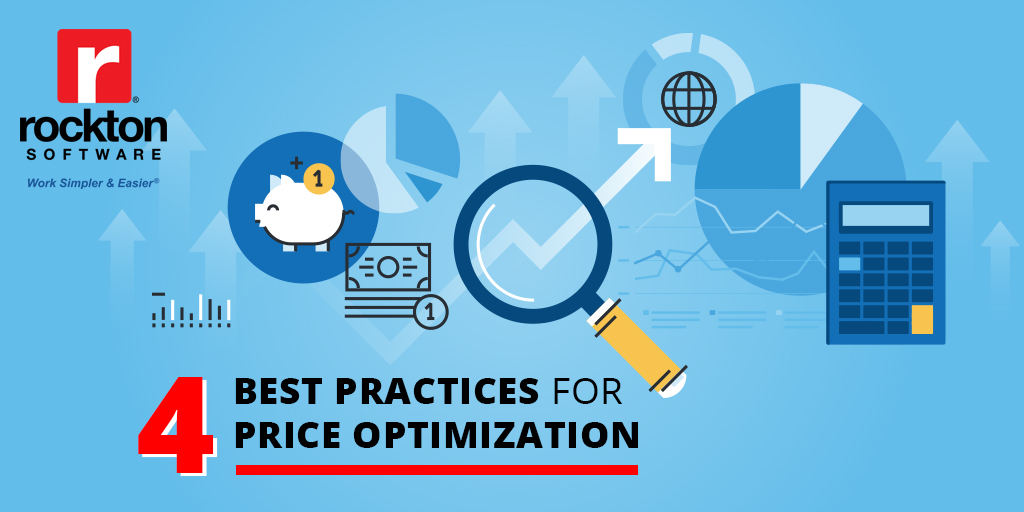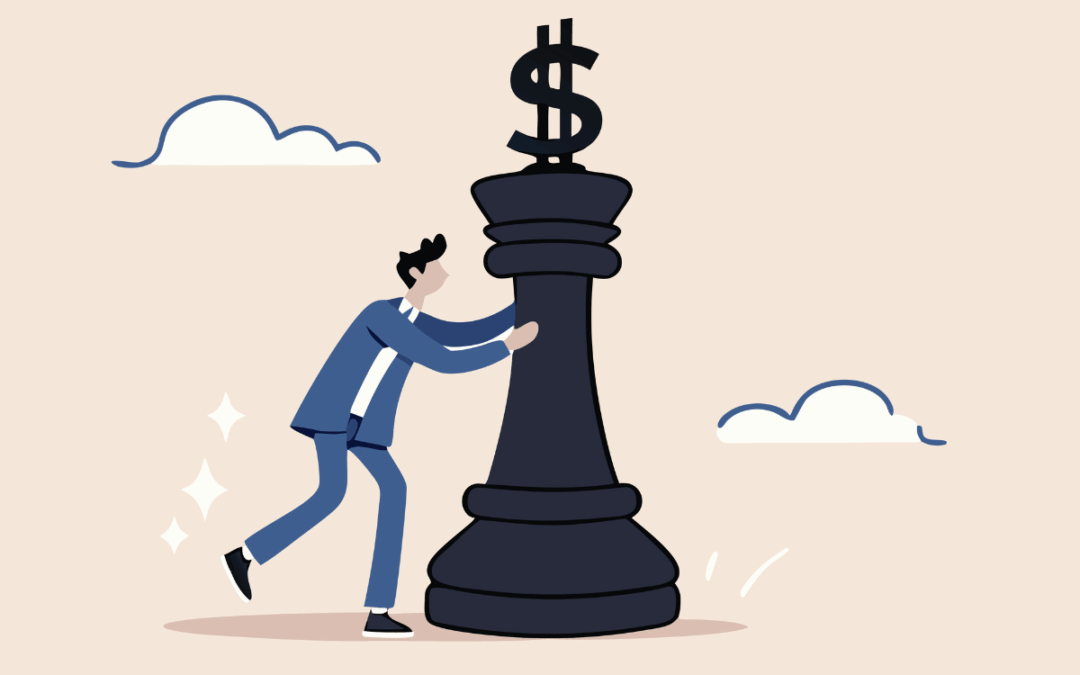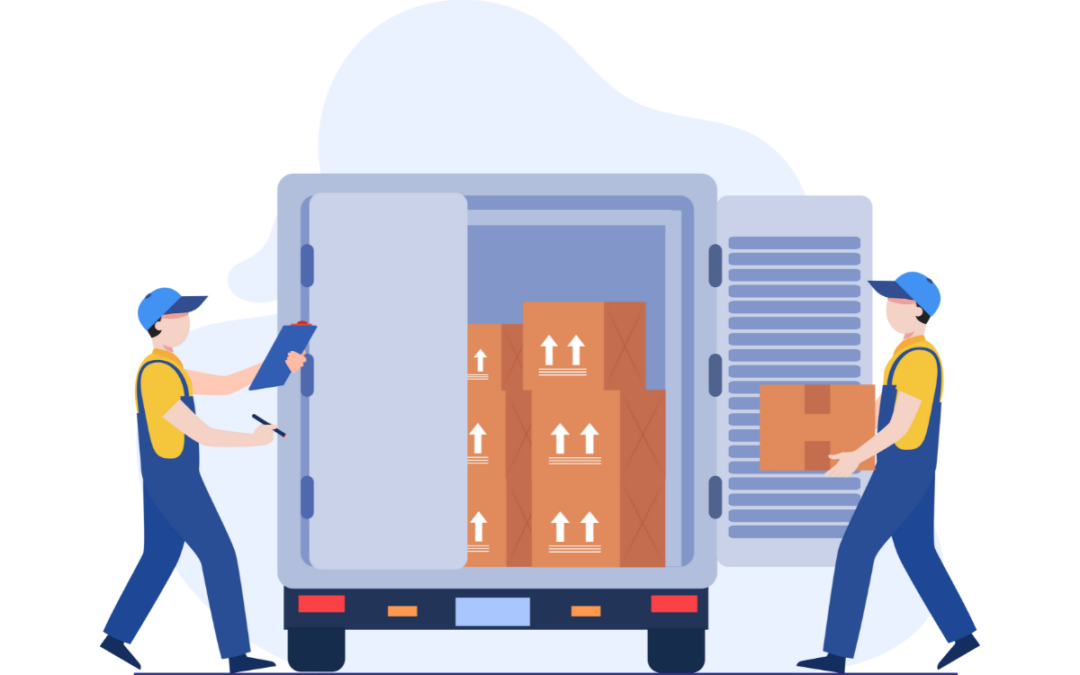We have often been asked to provide a way to let an Auditor look at all of the setups in Rockton Software’s Auditor product but not allow them to make any changes to any of those setups. As of January 1, 2016, this is now possible as long as you have build 2013.7, 2013 R2.1008, or 2015.4 installed.
To enable this feature, simply assign your Auditor’s user to the AUDITOR AUDITORS security role in Microsoft Dynamics GP. This will disable the ability to make or save changes on certain windows involved in setting up Auditor, yet still allow an Auditor to view those setups. This will be true even if the Auditor is in another security role like POWERUSER. In addition, a user in this role will be able to view the Auditor Smartlist objects.
The following windows will have this reduced functionality for users in the AUDITOR AUDITORS role:
• Auditor System Settings
• Auditor Options
• Group Maintenance
• Form Maintenance
• Auditor Table Maintenance
• Auditor SQL Table Maintenance
• Field Options
• Auditor Message Center
• Reason Codes
• Segregation of Duties Group Maintenance
• E-Sign Signature Definition Maintenance
• E-Sign Signature Assignment
The following windows will not be allowed for users in the AUDITOR AUDITORS role:
• Auditor Import / Export
• Auditor Rebuild
• Audit sa User
• Auditor Table Archive / Purge
This should give an Auditor everything they need to perform their job. If you find that there is some other window(s) that should be treated similarly, please let us know!