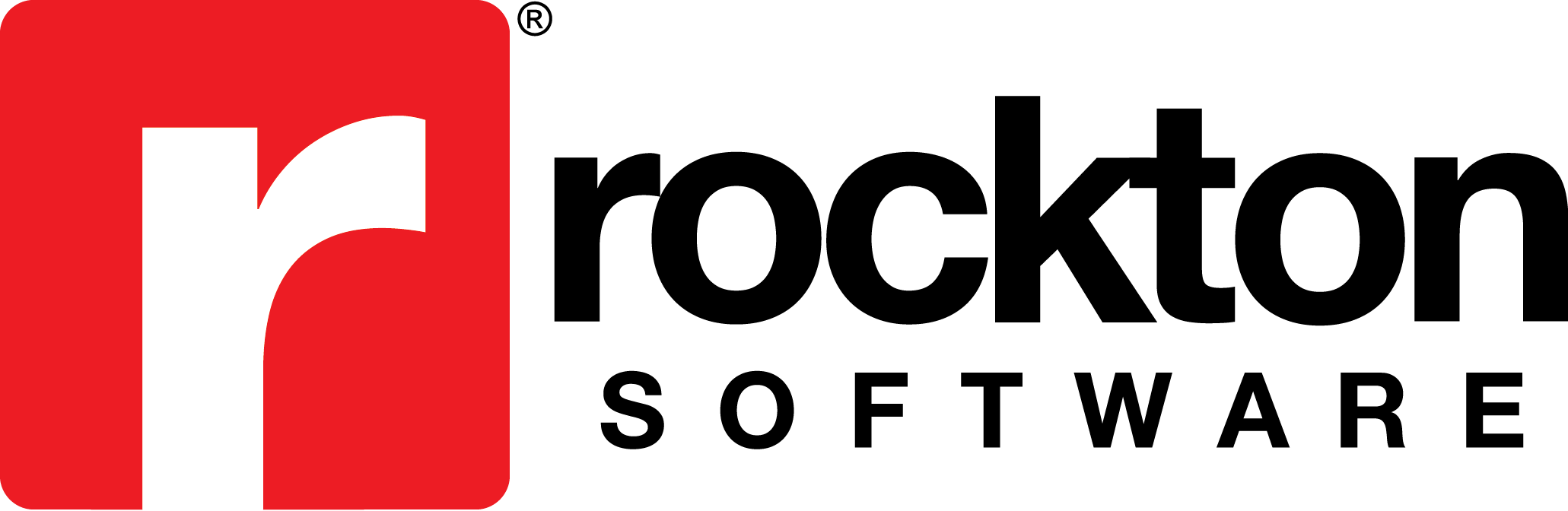Subject
You are upgrading or installing a Rockton Software product and are in need of updated Registration Keys.
More Information
Registration information can be obtained at any time from within the Rockton Software product that has been installed. All products have a feature that automatically validates registration.
If your registration is invalid, incorrect, or missing, you may request your registration from within the product. For versions GP Dynamics 2018 and earlier, you may use the Get Keys button to automatically add the registration keys. You can access the Get Keys button from the Rockton Software Registration Issues window.
You can open the Rockton Software Registration Issues window if your product is not properly registered. The window can be opened one of the following ways.
-
- When you exit the Dynamics GP Registration window.
- When a Product Administrator log in (I.E. Auditor Admin).
- After completing the Installation Wizard.
For versions Dynamics GP 18.2 and higher, you can use the Register button to register your products. Registration keys are no longer needed but instead is based on registration information such as User Count, Site Name, etc. The Register button is found in the following windows.
-
- Rockton Software Registration Issues – see information above on opening this window.
- Rockton Product Registration window – using the product shortcut, click the Product Setup window and then click Registration.
- Help | Rockton Software Support.
- Help | About Microsoft Dynamics GP and from the Additional menu, click About (Product Name).
Notes: If you continue to have issues with your registration keys, please contact sales@rocktonsoftware.com for further assistance.